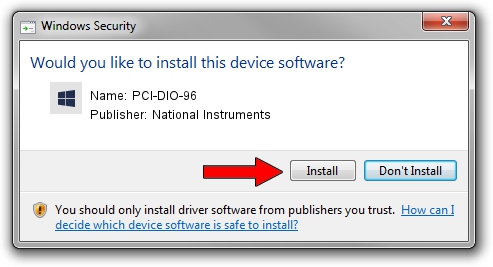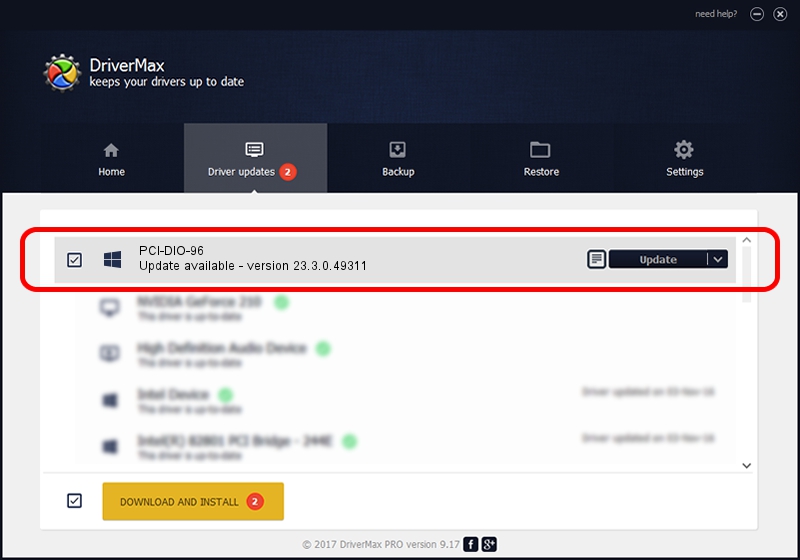Advertising seems to be blocked by your browser.
The ads help us provide this software and web site to you for free.
Please support our project by allowing our site to show ads.
Home /
Manufacturers /
National Instruments /
PCI-DIO-96 /
PCI/VEN_1093&DEV_0160 /
23.3.0.49311 Apr 01, 2023
National Instruments PCI-DIO-96 how to download and install the driver
PCI-DIO-96 is a DAQ Device hardware device. The Windows version of this driver was developed by National Instruments. The hardware id of this driver is PCI/VEN_1093&DEV_0160.
1. Install National Instruments PCI-DIO-96 driver manually
- Download the setup file for National Instruments PCI-DIO-96 driver from the location below. This is the download link for the driver version 23.3.0.49311 released on 2023-04-01.
- Run the driver installation file from a Windows account with administrative rights. If your User Access Control Service (UAC) is enabled then you will have to accept of the driver and run the setup with administrative rights.
- Go through the driver setup wizard, which should be pretty easy to follow. The driver setup wizard will analyze your PC for compatible devices and will install the driver.
- Restart your computer and enjoy the updated driver, as you can see it was quite smple.
This driver was rated with an average of 3.4 stars by 19199 users.
2. The easy way: using DriverMax to install National Instruments PCI-DIO-96 driver
The advantage of using DriverMax is that it will setup the driver for you in just a few seconds and it will keep each driver up to date. How easy can you install a driver using DriverMax? Let's see!
- Open DriverMax and press on the yellow button named ~SCAN FOR DRIVER UPDATES NOW~. Wait for DriverMax to scan and analyze each driver on your PC.
- Take a look at the list of driver updates. Search the list until you locate the National Instruments PCI-DIO-96 driver. Click on Update.
- That's it, you installed your first driver!

Aug 28 2024 12:41PM / Written by Dan Armano for DriverMax
follow @danarm