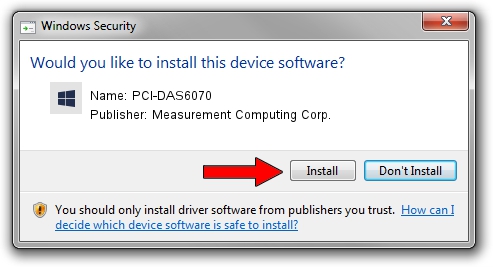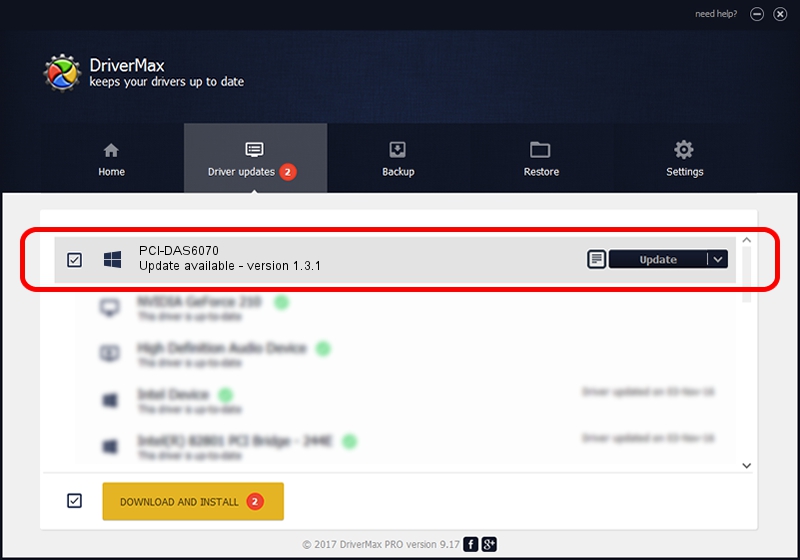Advertising seems to be blocked by your browser.
The ads help us provide this software and web site to you for free.
Please support our project by allowing our site to show ads.
Home /
Manufacturers /
Measurement Computing Corp. /
PCI-DAS6070 /
PCI/VEN_1307&DEV_0067 /
1.3.1 Dec 21, 2012
Download and install Measurement Computing Corp. PCI-DAS6070 driver
PCI-DAS6070 is a DAS Component hardware device. The Windows version of this driver was developed by Measurement Computing Corp.. The hardware id of this driver is PCI/VEN_1307&DEV_0067.
1. Measurement Computing Corp. PCI-DAS6070 driver - how to install it manually
- Download the setup file for Measurement Computing Corp. PCI-DAS6070 driver from the link below. This download link is for the driver version 1.3.1 released on 2012-12-21.
- Start the driver setup file from a Windows account with administrative rights. If your User Access Control Service (UAC) is running then you will have to accept of the driver and run the setup with administrative rights.
- Follow the driver setup wizard, which should be quite straightforward. The driver setup wizard will analyze your PC for compatible devices and will install the driver.
- Restart your computer and enjoy the fresh driver, as you can see it was quite smple.
This driver was installed by many users and received an average rating of 4 stars out of 24468 votes.
2. Using DriverMax to install Measurement Computing Corp. PCI-DAS6070 driver
The most important advantage of using DriverMax is that it will install the driver for you in the easiest possible way and it will keep each driver up to date, not just this one. How easy can you install a driver using DriverMax? Let's take a look!
- Start DriverMax and click on the yellow button that says ~SCAN FOR DRIVER UPDATES NOW~. Wait for DriverMax to scan and analyze each driver on your computer.
- Take a look at the list of driver updates. Scroll the list down until you locate the Measurement Computing Corp. PCI-DAS6070 driver. Click on Update.
- Finished installing the driver!

Jul 7 2016 2:26AM / Written by Daniel Statescu for DriverMax
follow @DanielStatescu