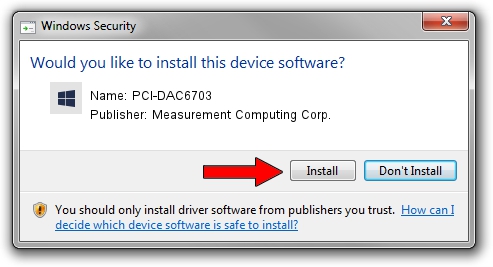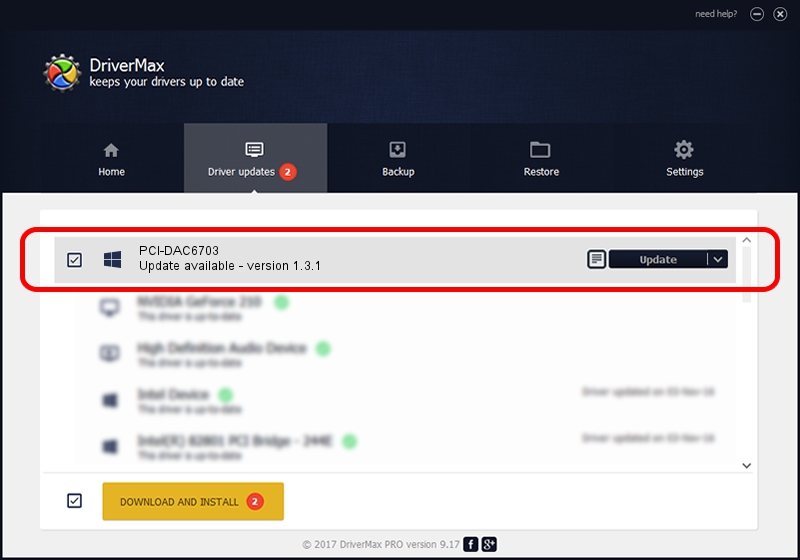Advertising seems to be blocked by your browser.
The ads help us provide this software and web site to you for free.
Please support our project by allowing our site to show ads.
Home /
Manufacturers /
Measurement Computing Corp. /
PCI-DAC6703 /
PCI/VEN_1307&DEV_0071 /
1.3.1 Dec 21, 2012
Measurement Computing Corp. PCI-DAC6703 how to download and install the driver
PCI-DAC6703 is a DAS Component hardware device. The Windows version of this driver was developed by Measurement Computing Corp.. The hardware id of this driver is PCI/VEN_1307&DEV_0071.
1. Manually install Measurement Computing Corp. PCI-DAC6703 driver
- Download the driver setup file for Measurement Computing Corp. PCI-DAC6703 driver from the location below. This download link is for the driver version 1.3.1 released on 2012-12-21.
- Run the driver installation file from a Windows account with administrative rights. If your User Access Control (UAC) is running then you will have to accept of the driver and run the setup with administrative rights.
- Go through the driver setup wizard, which should be pretty easy to follow. The driver setup wizard will scan your PC for compatible devices and will install the driver.
- Shutdown and restart your PC and enjoy the fresh driver, it is as simple as that.
This driver was installed by many users and received an average rating of 3.9 stars out of 24737 votes.
2. The easy way: using DriverMax to install Measurement Computing Corp. PCI-DAC6703 driver
The advantage of using DriverMax is that it will setup the driver for you in the easiest possible way and it will keep each driver up to date, not just this one. How easy can you install a driver with DriverMax? Let's take a look!
- Start DriverMax and push on the yellow button that says ~SCAN FOR DRIVER UPDATES NOW~. Wait for DriverMax to analyze each driver on your computer.
- Take a look at the list of driver updates. Search the list until you find the Measurement Computing Corp. PCI-DAC6703 driver. Click on Update.
- Finished installing the driver!

Jul 7 2016 2:25AM / Written by Daniel Statescu for DriverMax
follow @DanielStatescu