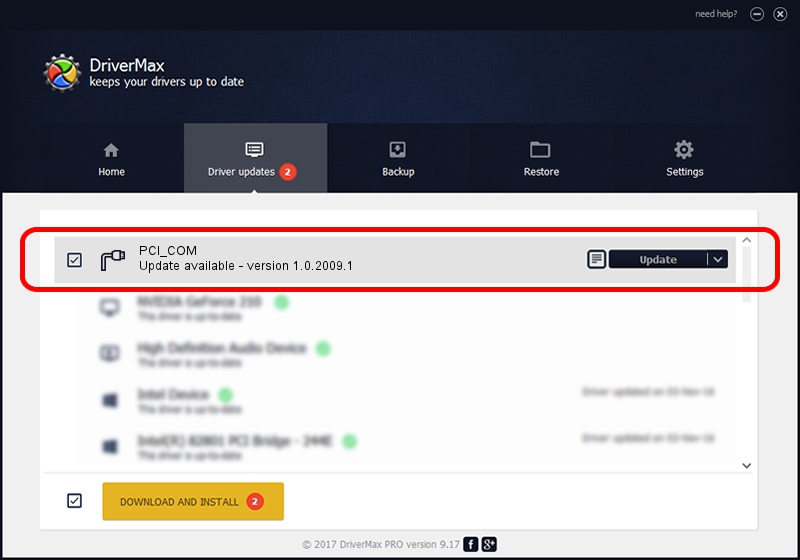Advertising seems to be blocked by your browser.
The ads help us provide this software and web site to you for free.
Please support our project by allowing our site to show ads.
wch.cn PCI_COM - two ways of downloading and installing the driver
PCI_COM is a Ports hardware device. This driver was developed by wch.cn. In order to make sure you are downloading the exact right driver the hardware id is MF/PCI3253_COM_0.
1. Install wch.cn PCI_COM driver manually
- Download the driver setup file for wch.cn PCI_COM driver from the link below. This is the download link for the driver version 1.0.2009.1 released on 2009-01-10.
- Start the driver setup file from a Windows account with the highest privileges (rights). If your User Access Control Service (UAC) is started then you will have to confirm the installation of the driver and run the setup with administrative rights.
- Follow the driver setup wizard, which should be quite straightforward. The driver setup wizard will scan your PC for compatible devices and will install the driver.
- Restart your PC and enjoy the updated driver, as you can see it was quite smple.
Driver file size: 2246 bytes (2.19 KB)
Driver rating 3.6 stars out of 55506 votes.
This driver will work for the following versions of Windows:
- This driver works on Windows 2000 32 bits
- This driver works on Windows Server 2003 32 bits
- This driver works on Windows XP 32 bits
- This driver works on Windows Vista 32 bits
- This driver works on Windows 7 32 bits
- This driver works on Windows 8 32 bits
- This driver works on Windows 8.1 32 bits
- This driver works on Windows 10 32 bits
- This driver works on Windows 11 32 bits
2. How to use DriverMax to install wch.cn PCI_COM driver
The advantage of using DriverMax is that it will setup the driver for you in the easiest possible way and it will keep each driver up to date. How can you install a driver using DriverMax? Let's take a look!
- Start DriverMax and click on the yellow button that says ~SCAN FOR DRIVER UPDATES NOW~. Wait for DriverMax to scan and analyze each driver on your PC.
- Take a look at the list of driver updates. Search the list until you find the wch.cn PCI_COM driver. Click the Update button.
- Finished installing the driver!

Jul 15 2016 7:55AM / Written by Andreea Kartman for DriverMax
follow @DeeaKartman