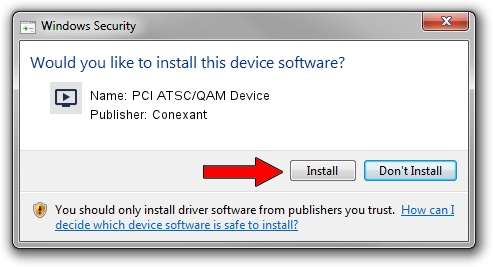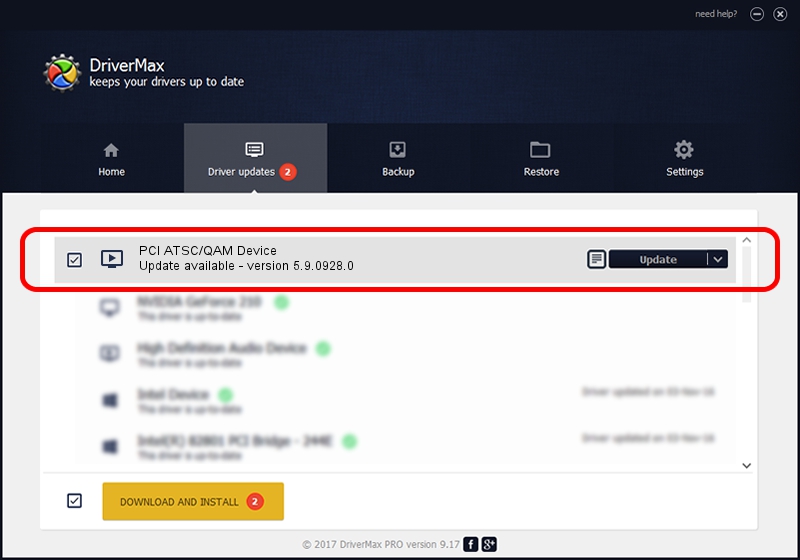Advertising seems to be blocked by your browser.
The ads help us provide this software and web site to you for free.
Please support our project by allowing our site to show ads.
Home /
Manufacturers /
Conexant /
PCI ATSC/QAM Device /
PCI/VEN_14F1&DEV_8802&SUBSYS_835014F1 /
5.9.0928.0 Nov 02, 2009
Conexant PCI ATSC/QAM Device how to download and install the driver
PCI ATSC/QAM Device is a MEDIA hardware device. This driver was developed by Conexant. The hardware id of this driver is PCI/VEN_14F1&DEV_8802&SUBSYS_835014F1.
1. Install Conexant PCI ATSC/QAM Device driver manually
- You can download from the link below the driver setup file for the Conexant PCI ATSC/QAM Device driver. The archive contains version 5.9.0928.0 dated 2009-11-02 of the driver.
- Start the driver installer file from a user account with administrative rights. If your User Access Control (UAC) is started please accept of the driver and run the setup with administrative rights.
- Go through the driver installation wizard, which will guide you; it should be quite easy to follow. The driver installation wizard will analyze your computer and will install the right driver.
- When the operation finishes restart your computer in order to use the updated driver. As you can see it was quite smple to install a Windows driver!
Size of this driver: 285487 bytes (278.80 KB)
This driver was rated with an average of 4.1 stars by 67319 users.
This driver will work for the following versions of Windows:
- This driver works on Windows 2000 32 bits
- This driver works on Windows Server 2003 32 bits
- This driver works on Windows XP 32 bits
- This driver works on Windows Vista 32 bits
- This driver works on Windows 7 32 bits
- This driver works on Windows 8 32 bits
- This driver works on Windows 8.1 32 bits
- This driver works on Windows 10 32 bits
- This driver works on Windows 11 32 bits
2. How to use DriverMax to install Conexant PCI ATSC/QAM Device driver
The advantage of using DriverMax is that it will install the driver for you in just a few seconds and it will keep each driver up to date. How can you install a driver with DriverMax? Let's see!
- Start DriverMax and click on the yellow button that says ~SCAN FOR DRIVER UPDATES NOW~. Wait for DriverMax to scan and analyze each driver on your computer.
- Take a look at the list of available driver updates. Search the list until you find the Conexant PCI ATSC/QAM Device driver. Click on Update.
- Finished installing the driver!

Aug 1 2016 8:30AM / Written by Dan Armano for DriverMax
follow @danarm