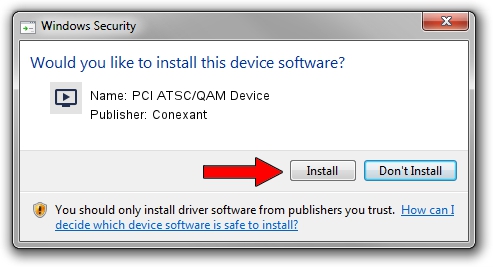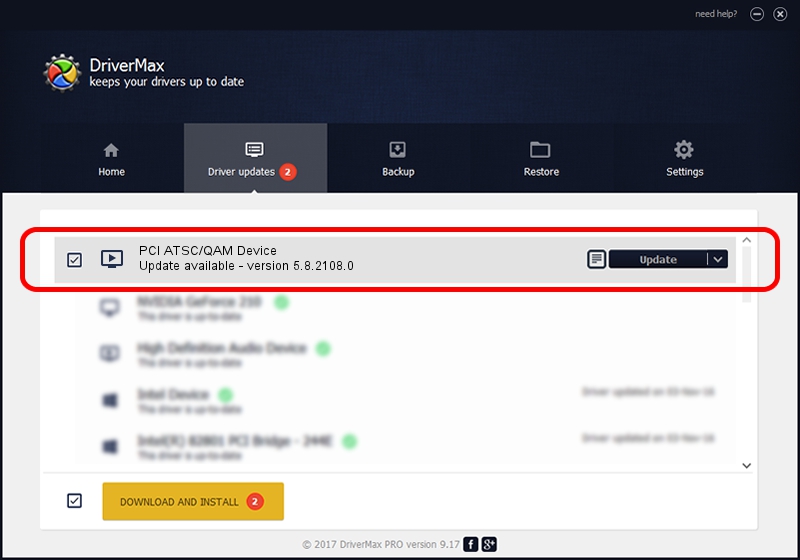Advertising seems to be blocked by your browser.
The ads help us provide this software and web site to you for free.
Please support our project by allowing our site to show ads.
Home /
Manufacturers /
Conexant /
PCI ATSC/QAM Device /
PCI/VEN_14F1&DEV_8802&SUBSYS_835014F1 /
5.8.2108.0 Jan 08, 2008
Driver for Conexant PCI ATSC/QAM Device - downloading and installing it
PCI ATSC/QAM Device is a MEDIA hardware device. The developer of this driver was Conexant. The hardware id of this driver is PCI/VEN_14F1&DEV_8802&SUBSYS_835014F1.
1. Install Conexant PCI ATSC/QAM Device driver manually
- Download the driver setup file for Conexant PCI ATSC/QAM Device driver from the link below. This download link is for the driver version 5.8.2108.0 dated 2008-01-08.
- Run the driver installation file from a Windows account with administrative rights. If your User Access Control Service (UAC) is running then you will have to accept of the driver and run the setup with administrative rights.
- Go through the driver installation wizard, which should be pretty straightforward. The driver installation wizard will analyze your PC for compatible devices and will install the driver.
- Shutdown and restart your PC and enjoy the new driver, as you can see it was quite smple.
Driver file size: 277022 bytes (270.53 KB)
This driver was rated with an average of 3.9 stars by 81488 users.
This driver is fully compatible with the following versions of Windows:
- This driver works on Windows 2000 32 bits
- This driver works on Windows Server 2003 32 bits
- This driver works on Windows XP 32 bits
- This driver works on Windows Vista 32 bits
- This driver works on Windows 7 32 bits
- This driver works on Windows 8 32 bits
- This driver works on Windows 8.1 32 bits
- This driver works on Windows 10 32 bits
- This driver works on Windows 11 32 bits
2. Installing the Conexant PCI ATSC/QAM Device driver using DriverMax: the easy way
The advantage of using DriverMax is that it will setup the driver for you in the easiest possible way and it will keep each driver up to date. How easy can you install a driver using DriverMax? Let's follow a few steps!
- Open DriverMax and push on the yellow button that says ~SCAN FOR DRIVER UPDATES NOW~. Wait for DriverMax to analyze each driver on your computer.
- Take a look at the list of detected driver updates. Scroll the list down until you locate the Conexant PCI ATSC/QAM Device driver. Click on Update.
- Enjoy using the updated driver! :)

Jul 15 2016 5:51PM / Written by Dan Armano for DriverMax
follow @danarm