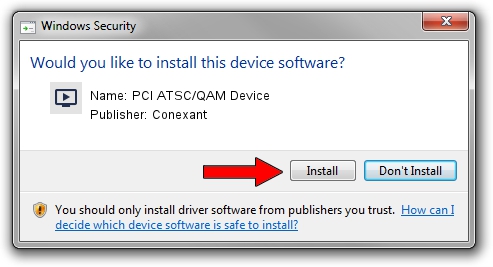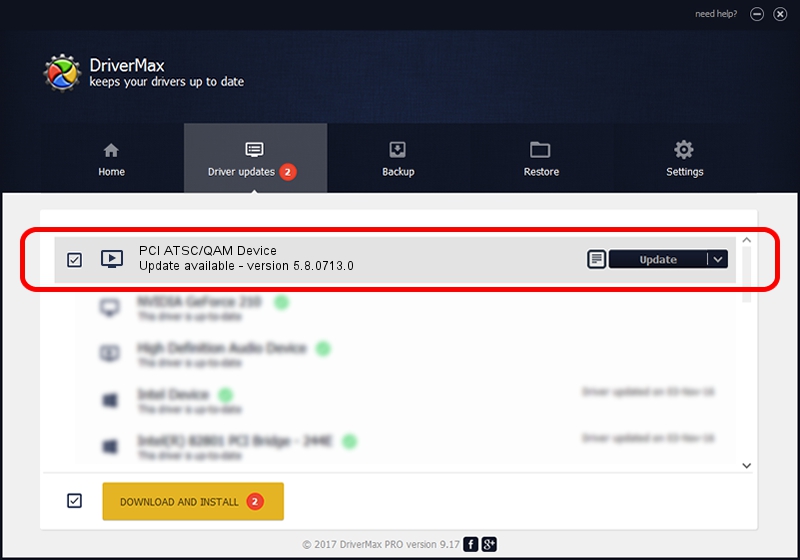Advertising seems to be blocked by your browser.
The ads help us provide this software and web site to you for free.
Please support our project by allowing our site to show ads.
Home /
Manufacturers /
Conexant /
PCI ATSC/QAM Device /
PCI/VEN_14F1&DEV_8802&SUBSYS_835014F1 /
5.8.0713.0 Jul 13, 2007
Download and install Conexant PCI ATSC/QAM Device driver
PCI ATSC/QAM Device is a MEDIA device. This Windows driver was developed by Conexant. The hardware id of this driver is PCI/VEN_14F1&DEV_8802&SUBSYS_835014F1.
1. Conexant PCI ATSC/QAM Device driver - how to install it manually
- You can download from the link below the driver installer file for the Conexant PCI ATSC/QAM Device driver. The archive contains version 5.8.0713.0 released on 2007-07-13 of the driver.
- Start the driver installer file from a user account with administrative rights. If your User Access Control (UAC) is started please confirm the installation of the driver and run the setup with administrative rights.
- Follow the driver installation wizard, which will guide you; it should be pretty easy to follow. The driver installation wizard will scan your PC and will install the right driver.
- When the operation finishes shutdown and restart your computer in order to use the updated driver. As you can see it was quite smple to install a Windows driver!
Driver rating 4 stars out of 62796 votes.
2. The easy way: using DriverMax to install Conexant PCI ATSC/QAM Device driver
The advantage of using DriverMax is that it will setup the driver for you in just a few seconds and it will keep each driver up to date, not just this one. How can you install a driver using DriverMax? Let's see!
- Start DriverMax and push on the yellow button that says ~SCAN FOR DRIVER UPDATES NOW~. Wait for DriverMax to analyze each driver on your PC.
- Take a look at the list of available driver updates. Scroll the list down until you find the Conexant PCI ATSC/QAM Device driver. Click the Update button.
- That's all, the driver is now installed!

Jul 31 2016 3:28PM / Written by Dan Armano for DriverMax
follow @danarm