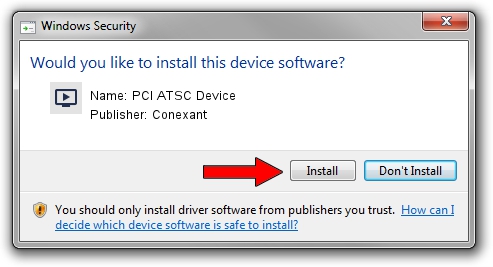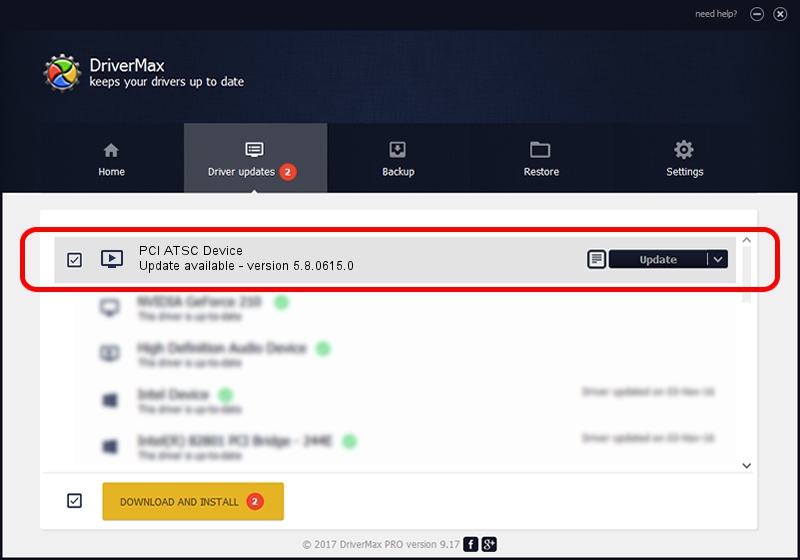Advertising seems to be blocked by your browser.
The ads help us provide this software and web site to you for free.
Please support our project by allowing our site to show ads.
Home /
Manufacturers /
Conexant /
PCI ATSC Device /
PCI/VEN_14F1&DEV_8802&SUBSYS_141914F1 /
5.8.0615.0 Jun 15, 2007
Conexant PCI ATSC Device driver download and installation
PCI ATSC Device is a MEDIA hardware device. This driver was developed by Conexant. In order to make sure you are downloading the exact right driver the hardware id is PCI/VEN_14F1&DEV_8802&SUBSYS_141914F1.
1. Install Conexant PCI ATSC Device driver manually
- Download the driver setup file for Conexant PCI ATSC Device driver from the link below. This download link is for the driver version 5.8.0615.0 released on 2007-06-15.
- Start the driver setup file from a Windows account with administrative rights. If your User Access Control Service (UAC) is running then you will have to confirm the installation of the driver and run the setup with administrative rights.
- Go through the driver installation wizard, which should be quite straightforward. The driver installation wizard will scan your PC for compatible devices and will install the driver.
- Restart your computer and enjoy the updated driver, as you can see it was quite smple.
Driver file size: 210242 bytes (205.31 KB)
This driver was installed by many users and received an average rating of 3.5 stars out of 86117 votes.
This driver is compatible with the following versions of Windows:
- This driver works on Windows 2000 32 bits
- This driver works on Windows Server 2003 32 bits
- This driver works on Windows XP 32 bits
- This driver works on Windows Vista 32 bits
- This driver works on Windows 7 32 bits
- This driver works on Windows 8 32 bits
- This driver works on Windows 8.1 32 bits
- This driver works on Windows 10 32 bits
- This driver works on Windows 11 32 bits
2. How to install Conexant PCI ATSC Device driver using DriverMax
The most important advantage of using DriverMax is that it will install the driver for you in just a few seconds and it will keep each driver up to date. How can you install a driver with DriverMax? Let's take a look!
- Start DriverMax and push on the yellow button that says ~SCAN FOR DRIVER UPDATES NOW~. Wait for DriverMax to analyze each driver on your PC.
- Take a look at the list of available driver updates. Search the list until you locate the Conexant PCI ATSC Device driver. Click on Update.
- That's it, you installed your first driver!

Jul 26 2016 4:27AM / Written by Daniel Statescu for DriverMax
follow @DanielStatescu