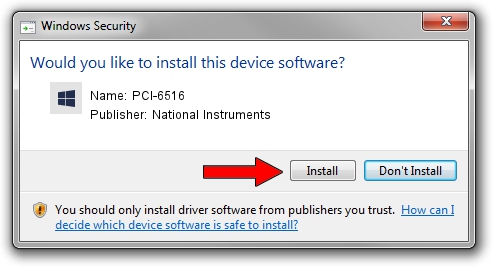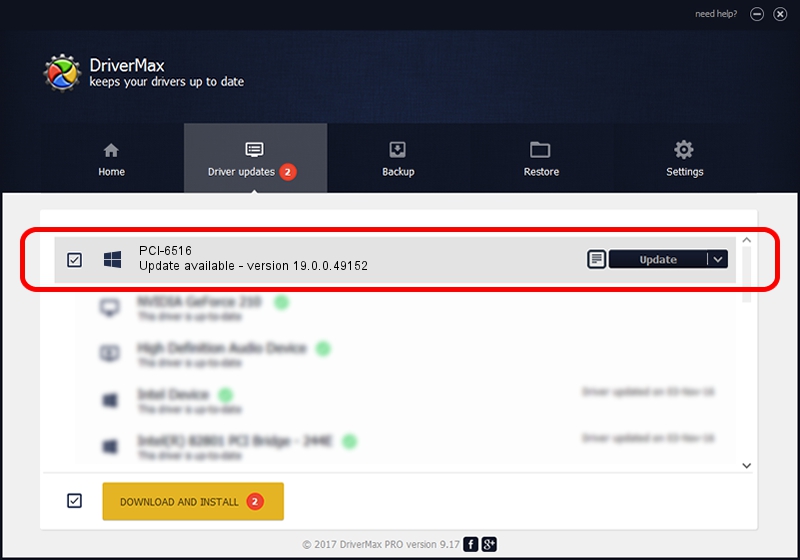Advertising seems to be blocked by your browser.
The ads help us provide this software and web site to you for free.
Please support our project by allowing our site to show ads.
Home /
Manufacturers /
National Instruments /
PCI-6516 /
PCI/VEN_1093&DEV_7125 /
19.0.0.49152 Mar 20, 2019
National Instruments PCI-6516 driver download and installation
PCI-6516 is a DAQ Device hardware device. The Windows version of this driver was developed by National Instruments. In order to make sure you are downloading the exact right driver the hardware id is PCI/VEN_1093&DEV_7125.
1. Install National Instruments PCI-6516 driver manually
- You can download from the link below the driver setup file for the National Instruments PCI-6516 driver. The archive contains version 19.0.0.49152 released on 2019-03-20 of the driver.
- Start the driver installer file from a user account with administrative rights. If your UAC (User Access Control) is enabled please confirm the installation of the driver and run the setup with administrative rights.
- Follow the driver setup wizard, which will guide you; it should be quite easy to follow. The driver setup wizard will analyze your computer and will install the right driver.
- When the operation finishes restart your computer in order to use the updated driver. It is as simple as that to install a Windows driver!
This driver was installed by many users and received an average rating of 3.4 stars out of 16568 votes.
2. Installing the National Instruments PCI-6516 driver using DriverMax: the easy way
The advantage of using DriverMax is that it will install the driver for you in the easiest possible way and it will keep each driver up to date. How easy can you install a driver with DriverMax? Let's follow a few steps!
- Open DriverMax and push on the yellow button that says ~SCAN FOR DRIVER UPDATES NOW~. Wait for DriverMax to scan and analyze each driver on your PC.
- Take a look at the list of driver updates. Search the list until you find the National Instruments PCI-6516 driver. Click the Update button.
- That's it, you installed your first driver!

Aug 2 2024 11:42AM / Written by Daniel Statescu for DriverMax
follow @DanielStatescu