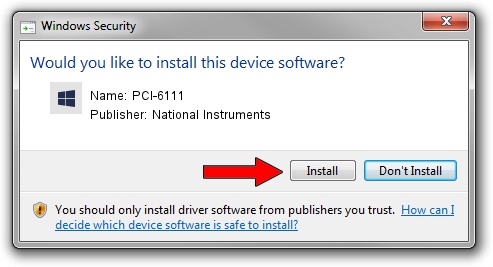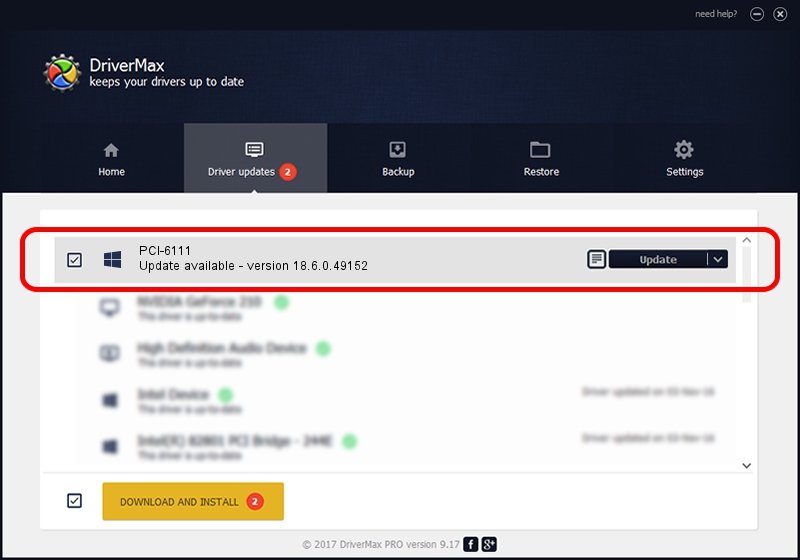Advertising seems to be blocked by your browser.
The ads help us provide this software and web site to you for free.
Please support our project by allowing our site to show ads.
Home /
Manufacturers /
National Instruments /
PCI-6111 /
PCI/VEN_1093&DEV_14F0 /
18.6.0.49152 Nov 28, 2018
Driver for National Instruments PCI-6111 - downloading and installing it
PCI-6111 is a DAQ Device device. The Windows version of this driver was developed by National Instruments. PCI/VEN_1093&DEV_14F0 is the matching hardware id of this device.
1. National Instruments PCI-6111 driver - how to install it manually
- You can download from the link below the driver installer file for the National Instruments PCI-6111 driver. The archive contains version 18.6.0.49152 released on 2018-11-28 of the driver.
- Run the driver installer file from a user account with the highest privileges (rights). If your User Access Control Service (UAC) is started please confirm the installation of the driver and run the setup with administrative rights.
- Follow the driver installation wizard, which will guide you; it should be quite easy to follow. The driver installation wizard will scan your PC and will install the right driver.
- When the operation finishes restart your PC in order to use the updated driver. As you can see it was quite smple to install a Windows driver!
This driver was rated with an average of 3.4 stars by 42977 users.
2. Installing the National Instruments PCI-6111 driver using DriverMax: the easy way
The advantage of using DriverMax is that it will setup the driver for you in just a few seconds and it will keep each driver up to date, not just this one. How can you install a driver with DriverMax? Let's follow a few steps!
- Open DriverMax and click on the yellow button that says ~SCAN FOR DRIVER UPDATES NOW~. Wait for DriverMax to scan and analyze each driver on your computer.
- Take a look at the list of driver updates. Scroll the list down until you find the National Instruments PCI-6111 driver. Click on Update.
- Finished installing the driver!

Jul 7 2024 7:41AM / Written by Dan Armano for DriverMax
follow @danarm