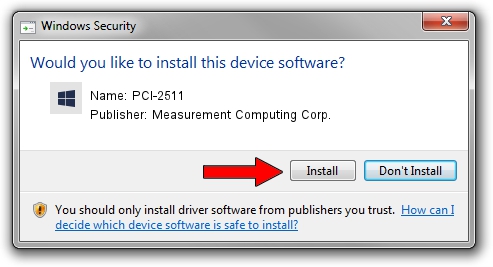Advertising seems to be blocked by your browser.
The ads help us provide this software and web site to you for free.
Please support our project by allowing our site to show ads.
Home /
Manufacturers /
Measurement Computing Corp. /
PCI-2511 /
PCI/VEN_1307&DEV_00A5 /
5.0.0.11 Dec 29, 2009
Measurement Computing Corp. PCI-2511 - two ways of downloading and installing the driver
PCI-2511 is a DAS Component hardware device. This driver was developed by Measurement Computing Corp.. The hardware id of this driver is PCI/VEN_1307&DEV_00A5; this string has to match your hardware.
1. Install Measurement Computing Corp. PCI-2511 driver manually
- You can download from the link below the driver setup file for the Measurement Computing Corp. PCI-2511 driver. The archive contains version 5.0.0.11 dated 2009-12-29 of the driver.
- Start the driver installer file from a user account with administrative rights. If your User Access Control (UAC) is enabled please confirm the installation of the driver and run the setup with administrative rights.
- Go through the driver installation wizard, which will guide you; it should be quite easy to follow. The driver installation wizard will scan your PC and will install the right driver.
- When the operation finishes restart your computer in order to use the updated driver. As you can see it was quite smple to install a Windows driver!
This driver was rated with an average of 3.1 stars by 86546 users.
2. The easy way: using DriverMax to install Measurement Computing Corp. PCI-2511 driver
The advantage of using DriverMax is that it will install the driver for you in the easiest possible way and it will keep each driver up to date. How easy can you install a driver with DriverMax? Let's see!
- Open DriverMax and push on the yellow button that says ~SCAN FOR DRIVER UPDATES NOW~. Wait for DriverMax to scan and analyze each driver on your computer.
- Take a look at the list of detected driver updates. Scroll the list down until you locate the Measurement Computing Corp. PCI-2511 driver. Click the Update button.
- That's all, the driver is now installed!

Jul 13 2024 9:56PM / Written by Dan Armano for DriverMax
follow @danarm