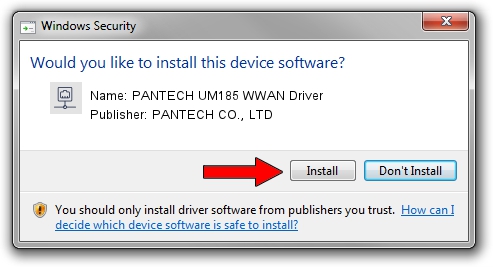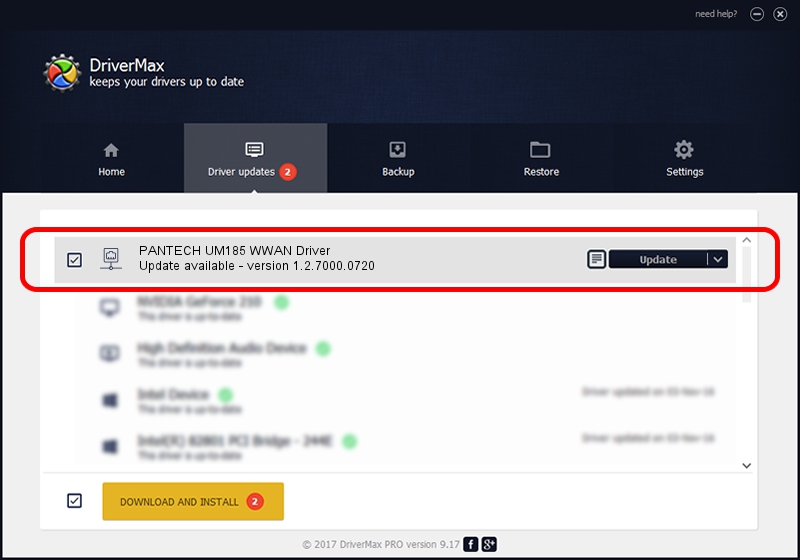Advertising seems to be blocked by your browser.
The ads help us provide this software and web site to you for free.
Please support our project by allowing our site to show ads.
Home /
Manufacturers /
PANTECH CO., LTD /
PANTECH UM185 WWAN Driver /
USB/VID_106C&PID_3717&MI_F0 /
1.2.7000.0720 Jul 20, 2010
Download and install PANTECH CO., LTD PANTECH UM185 WWAN Driver driver
PANTECH UM185 WWAN Driver is a Network Adapters device. This Windows driver was developed by PANTECH CO., LTD. USB/VID_106C&PID_3717&MI_F0 is the matching hardware id of this device.
1. PANTECH CO., LTD PANTECH UM185 WWAN Driver - install the driver manually
- You can download from the link below the driver setup file for the PANTECH CO., LTD PANTECH UM185 WWAN Driver driver. The archive contains version 1.2.7000.0720 dated 2010-07-20 of the driver.
- Run the driver installer file from a user account with administrative rights. If your User Access Control (UAC) is running please confirm the installation of the driver and run the setup with administrative rights.
- Go through the driver setup wizard, which will guide you; it should be quite easy to follow. The driver setup wizard will scan your computer and will install the right driver.
- When the operation finishes shutdown and restart your computer in order to use the updated driver. As you can see it was quite smple to install a Windows driver!
Driver rating 3.1 stars out of 87809 votes.
2. The easy way: using DriverMax to install PANTECH CO., LTD PANTECH UM185 WWAN Driver driver
The most important advantage of using DriverMax is that it will setup the driver for you in the easiest possible way and it will keep each driver up to date, not just this one. How easy can you install a driver with DriverMax? Let's take a look!
- Open DriverMax and press on the yellow button that says ~SCAN FOR DRIVER UPDATES NOW~. Wait for DriverMax to scan and analyze each driver on your PC.
- Take a look at the list of driver updates. Search the list until you find the PANTECH CO., LTD PANTECH UM185 WWAN Driver driver. Click the Update button.
- That's it, you installed your first driver!

Jul 19 2016 10:28PM / Written by Dan Armano for DriverMax
follow @danarm