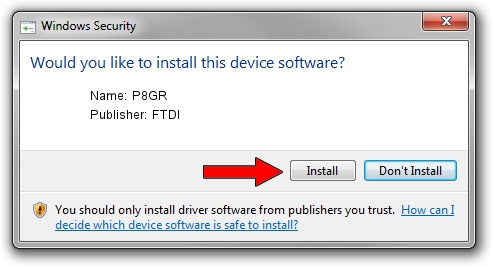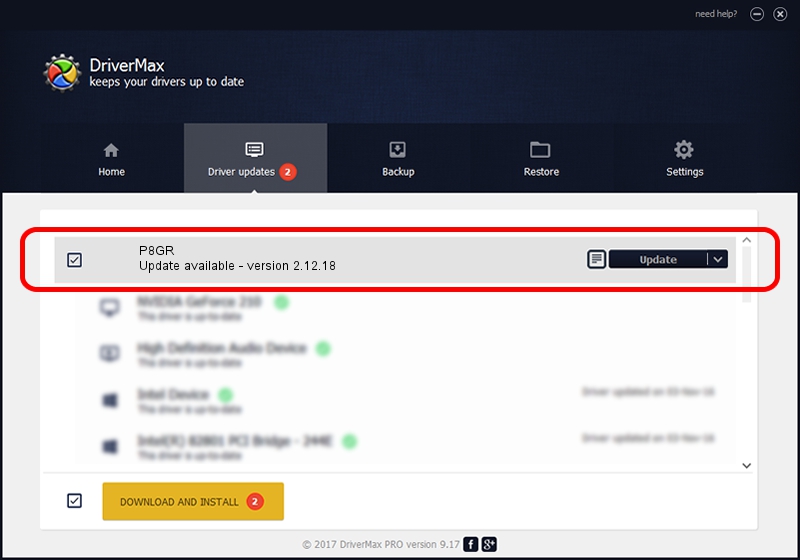Advertising seems to be blocked by your browser.
The ads help us provide this software and web site to you for free.
Please support our project by allowing our site to show ads.
FTDI P8GR how to download and install the driver
P8GR is a USB Universal Serial Bus device. The developer of this driver was FTDI. The hardware id of this driver is USB/VID_1E8E&PID_6001; this string has to match your hardware.
1. Install FTDI P8GR driver manually
- You can download from the link below the driver installer file for the FTDI P8GR driver. The archive contains version 2.12.18 released on 2016-06-16 of the driver.
- Start the driver installer file from a user account with administrative rights. If your User Access Control (UAC) is running please confirm the installation of the driver and run the setup with administrative rights.
- Go through the driver setup wizard, which will guide you; it should be quite easy to follow. The driver setup wizard will scan your computer and will install the right driver.
- When the operation finishes restart your PC in order to use the updated driver. As you can see it was quite smple to install a Windows driver!
The file size of this driver is 578805 bytes (565.24 KB)
This driver was installed by many users and received an average rating of 4.1 stars out of 72911 votes.
This driver will work for the following versions of Windows:
- This driver works on Windows 2000 64 bits
- This driver works on Windows Server 2003 64 bits
- This driver works on Windows XP 64 bits
- This driver works on Windows Vista 64 bits
- This driver works on Windows 7 64 bits
- This driver works on Windows 8 64 bits
- This driver works on Windows 8.1 64 bits
- This driver works on Windows 10 64 bits
- This driver works on Windows 11 64 bits
2. Installing the FTDI P8GR driver using DriverMax: the easy way
The most important advantage of using DriverMax is that it will setup the driver for you in the easiest possible way and it will keep each driver up to date, not just this one. How can you install a driver using DriverMax? Let's see!
- Start DriverMax and push on the yellow button named ~SCAN FOR DRIVER UPDATES NOW~. Wait for DriverMax to analyze each driver on your computer.
- Take a look at the list of available driver updates. Scroll the list down until you find the FTDI P8GR driver. Click the Update button.
- Finished installing the driver!

Jun 29 2024 11:34PM / Written by Daniel Statescu for DriverMax
follow @DanielStatescu