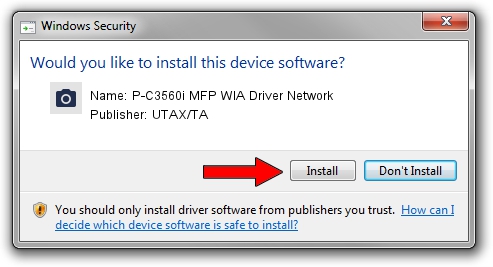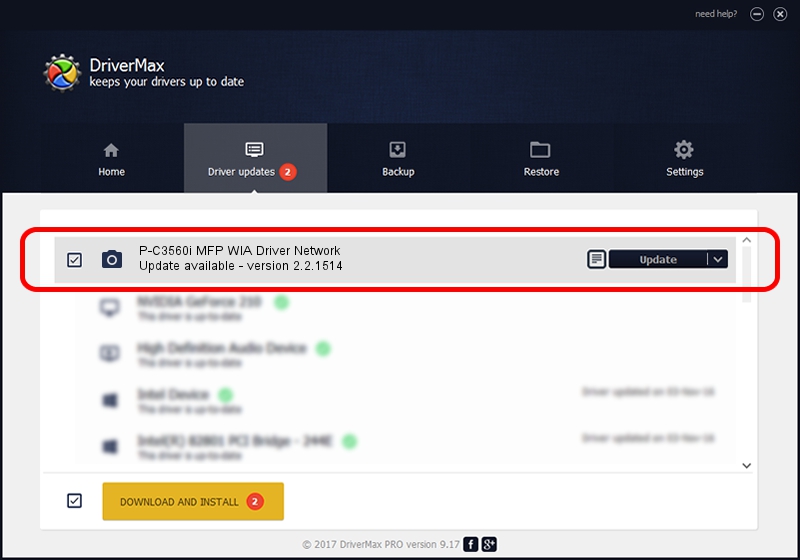Advertising seems to be blocked by your browser.
The ads help us provide this software and web site to you for free.
Please support our project by allowing our site to show ads.
Home /
Manufacturers /
UTAX/TA /
P-C3560i MFP WIA Driver Network /
KM_WC_P-C3560i_MFP_N_WIA /
2.2.1514 Mar 14, 2017
Download and install UTAX/TA P-C3560i MFP WIA Driver Network driver
P-C3560i MFP WIA Driver Network is a Imaging Devices device. This Windows driver was developed by UTAX/TA. In order to make sure you are downloading the exact right driver the hardware id is KM_WC_P-C3560i_MFP_N_WIA.
1. How to manually install UTAX/TA P-C3560i MFP WIA Driver Network driver
- Download the driver setup file for UTAX/TA P-C3560i MFP WIA Driver Network driver from the location below. This download link is for the driver version 2.2.1514 released on 2017-03-14.
- Run the driver installation file from a Windows account with the highest privileges (rights). If your User Access Control (UAC) is started then you will have to accept of the driver and run the setup with administrative rights.
- Go through the driver installation wizard, which should be pretty easy to follow. The driver installation wizard will scan your PC for compatible devices and will install the driver.
- Shutdown and restart your PC and enjoy the new driver, it is as simple as that.
Download size of the driver: 2591095 bytes (2.47 MB)
This driver was installed by many users and received an average rating of 4.7 stars out of 31330 votes.
This driver is fully compatible with the following versions of Windows:
- This driver works on Windows 2000 64 bits
- This driver works on Windows Server 2003 64 bits
- This driver works on Windows XP 64 bits
- This driver works on Windows Vista 64 bits
- This driver works on Windows 7 64 bits
- This driver works on Windows 8 64 bits
- This driver works on Windows 8.1 64 bits
- This driver works on Windows 10 64 bits
- This driver works on Windows 11 64 bits
2. The easy way: using DriverMax to install UTAX/TA P-C3560i MFP WIA Driver Network driver
The most important advantage of using DriverMax is that it will install the driver for you in the easiest possible way and it will keep each driver up to date, not just this one. How can you install a driver with DriverMax? Let's see!
- Start DriverMax and press on the yellow button that says ~SCAN FOR DRIVER UPDATES NOW~. Wait for DriverMax to scan and analyze each driver on your computer.
- Take a look at the list of driver updates. Search the list until you locate the UTAX/TA P-C3560i MFP WIA Driver Network driver. Click on Update.
- That's all, the driver is now installed!

Aug 19 2024 2:26PM / Written by Dan Armano for DriverMax
follow @danarm