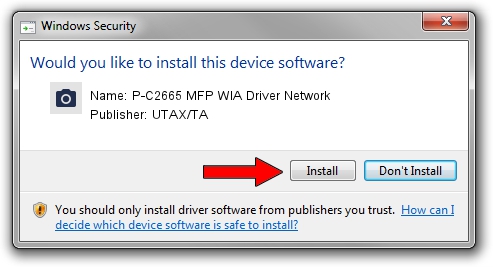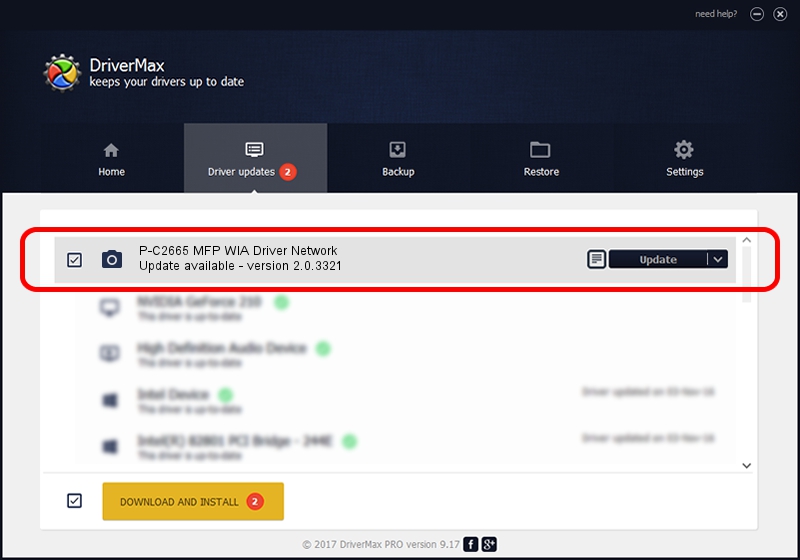Advertising seems to be blocked by your browser.
The ads help us provide this software and web site to you for free.
Please support our project by allowing our site to show ads.
Home /
Manufacturers /
UTAX/TA /
P-C2665 MFP WIA Driver Network /
KM_WC_P-C2665_MFP_N_WIA /
2.0.3321 Sep 21, 2013
Driver for UTAX/TA P-C2665 MFP WIA Driver Network - downloading and installing it
P-C2665 MFP WIA Driver Network is a Imaging Devices hardware device. The developer of this driver was UTAX/TA. KM_WC_P-C2665_MFP_N_WIA is the matching hardware id of this device.
1. Install UTAX/TA P-C2665 MFP WIA Driver Network driver manually
- You can download from the link below the driver setup file for the UTAX/TA P-C2665 MFP WIA Driver Network driver. The archive contains version 2.0.3321 dated 2013-09-21 of the driver.
- Run the driver installer file from a user account with the highest privileges (rights). If your UAC (User Access Control) is running please accept of the driver and run the setup with administrative rights.
- Follow the driver setup wizard, which will guide you; it should be quite easy to follow. The driver setup wizard will scan your PC and will install the right driver.
- When the operation finishes restart your computer in order to use the updated driver. As you can see it was quite smple to install a Windows driver!
File size of the driver: 2212386 bytes (2.11 MB)
This driver was rated with an average of 4.6 stars by 42409 users.
This driver is fully compatible with the following versions of Windows:
- This driver works on Windows 2000 64 bits
- This driver works on Windows Server 2003 64 bits
- This driver works on Windows XP 64 bits
- This driver works on Windows Vista 64 bits
- This driver works on Windows 7 64 bits
- This driver works on Windows 8 64 bits
- This driver works on Windows 8.1 64 bits
- This driver works on Windows 10 64 bits
- This driver works on Windows 11 64 bits
2. How to install UTAX/TA P-C2665 MFP WIA Driver Network driver using DriverMax
The most important advantage of using DriverMax is that it will setup the driver for you in just a few seconds and it will keep each driver up to date, not just this one. How can you install a driver with DriverMax? Let's see!
- Open DriverMax and push on the yellow button named ~SCAN FOR DRIVER UPDATES NOW~. Wait for DriverMax to analyze each driver on your computer.
- Take a look at the list of detected driver updates. Scroll the list down until you find the UTAX/TA P-C2665 MFP WIA Driver Network driver. Click the Update button.
- That's all, the driver is now installed!

Jun 20 2016 12:48PM / Written by Daniel Statescu for DriverMax
follow @DanielStatescu