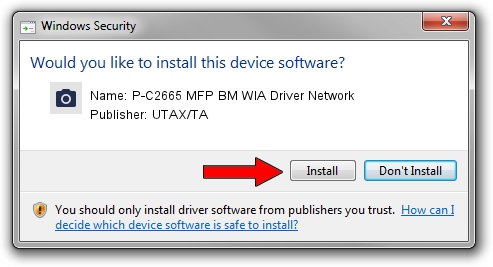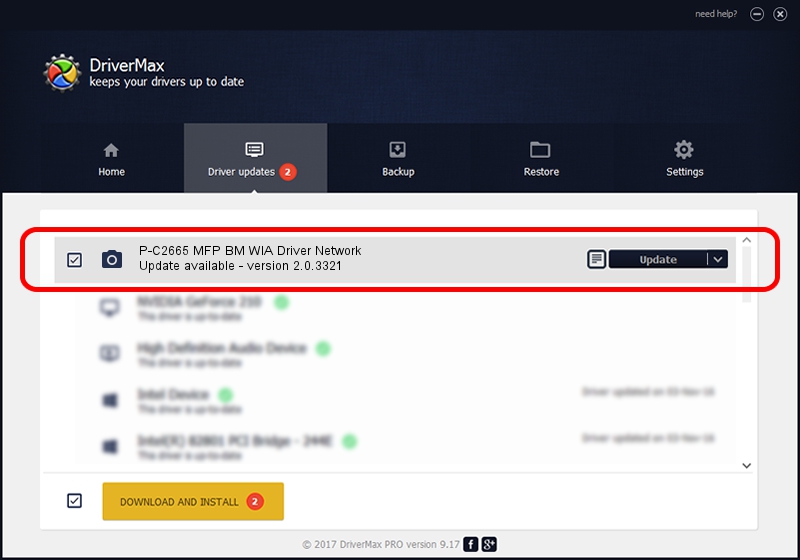Advertising seems to be blocked by your browser.
The ads help us provide this software and web site to you for free.
Please support our project by allowing our site to show ads.
Home /
Manufacturers /
UTAX/TA /
P-C2665 MFP BM WIA Driver Network /
KM_WC_P-C2665_MFP_BM_N_WIA /
2.0.3321 Sep 21, 2013
UTAX/TA P-C2665 MFP BM WIA Driver Network - two ways of downloading and installing the driver
P-C2665 MFP BM WIA Driver Network is a Imaging Devices hardware device. The Windows version of this driver was developed by UTAX/TA. The hardware id of this driver is KM_WC_P-C2665_MFP_BM_N_WIA.
1. How to manually install UTAX/TA P-C2665 MFP BM WIA Driver Network driver
- You can download from the link below the driver setup file for the UTAX/TA P-C2665 MFP BM WIA Driver Network driver. The archive contains version 2.0.3321 dated 2013-09-21 of the driver.
- Run the driver installer file from a user account with the highest privileges (rights). If your UAC (User Access Control) is started please confirm the installation of the driver and run the setup with administrative rights.
- Follow the driver setup wizard, which will guide you; it should be pretty easy to follow. The driver setup wizard will scan your PC and will install the right driver.
- When the operation finishes shutdown and restart your computer in order to use the updated driver. As you can see it was quite smple to install a Windows driver!
Download size of the driver: 2212386 bytes (2.11 MB)
This driver received an average rating of 5 stars out of 42387 votes.
This driver was released for the following versions of Windows:
- This driver works on Windows 2000 64 bits
- This driver works on Windows Server 2003 64 bits
- This driver works on Windows XP 64 bits
- This driver works on Windows Vista 64 bits
- This driver works on Windows 7 64 bits
- This driver works on Windows 8 64 bits
- This driver works on Windows 8.1 64 bits
- This driver works on Windows 10 64 bits
- This driver works on Windows 11 64 bits
2. Installing the UTAX/TA P-C2665 MFP BM WIA Driver Network driver using DriverMax: the easy way
The advantage of using DriverMax is that it will install the driver for you in just a few seconds and it will keep each driver up to date, not just this one. How can you install a driver using DriverMax? Let's see!
- Open DriverMax and press on the yellow button named ~SCAN FOR DRIVER UPDATES NOW~. Wait for DriverMax to analyze each driver on your computer.
- Take a look at the list of detected driver updates. Scroll the list down until you find the UTAX/TA P-C2665 MFP BM WIA Driver Network driver. Click the Update button.
- That's it, you installed your first driver!

Jun 20 2016 12:48PM / Written by Daniel Statescu for DriverMax
follow @DanielStatescu