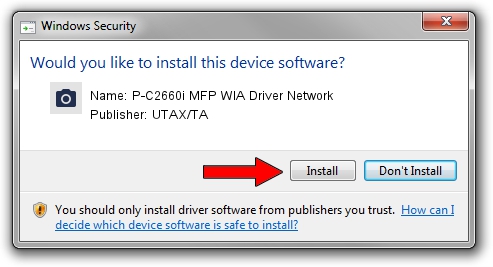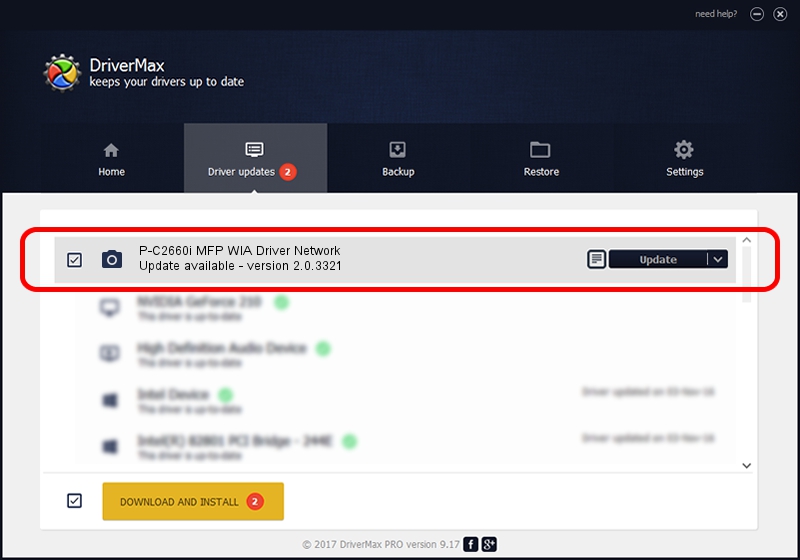Advertising seems to be blocked by your browser.
The ads help us provide this software and web site to you for free.
Please support our project by allowing our site to show ads.
Home /
Manufacturers /
UTAX/TA /
P-C2660i MFP WIA Driver Network /
KM_WC_P-C2660i_MFP_N_WIA /
2.0.3321 Sep 21, 2013
UTAX/TA P-C2660i MFP WIA Driver Network how to download and install the driver
P-C2660i MFP WIA Driver Network is a Imaging Devices device. This driver was developed by UTAX/TA. KM_WC_P-C2660i_MFP_N_WIA is the matching hardware id of this device.
1. UTAX/TA P-C2660i MFP WIA Driver Network driver - how to install it manually
- Download the driver setup file for UTAX/TA P-C2660i MFP WIA Driver Network driver from the location below. This download link is for the driver version 2.0.3321 dated 2013-09-21.
- Start the driver installation file from a Windows account with the highest privileges (rights). If your User Access Control (UAC) is started then you will have to confirm the installation of the driver and run the setup with administrative rights.
- Go through the driver installation wizard, which should be quite easy to follow. The driver installation wizard will scan your PC for compatible devices and will install the driver.
- Restart your computer and enjoy the fresh driver, as you can see it was quite smple.
Driver file size: 2212386 bytes (2.11 MB)
This driver received an average rating of 4.7 stars out of 42378 votes.
This driver is compatible with the following versions of Windows:
- This driver works on Windows 2000 64 bits
- This driver works on Windows Server 2003 64 bits
- This driver works on Windows XP 64 bits
- This driver works on Windows Vista 64 bits
- This driver works on Windows 7 64 bits
- This driver works on Windows 8 64 bits
- This driver works on Windows 8.1 64 bits
- This driver works on Windows 10 64 bits
- This driver works on Windows 11 64 bits
2. The easy way: using DriverMax to install UTAX/TA P-C2660i MFP WIA Driver Network driver
The most important advantage of using DriverMax is that it will setup the driver for you in just a few seconds and it will keep each driver up to date. How can you install a driver with DriverMax? Let's take a look!
- Start DriverMax and click on the yellow button named ~SCAN FOR DRIVER UPDATES NOW~. Wait for DriverMax to analyze each driver on your computer.
- Take a look at the list of driver updates. Scroll the list down until you find the UTAX/TA P-C2660i MFP WIA Driver Network driver. Click the Update button.
- That's all, the driver is now installed!

Jun 20 2016 12:48PM / Written by Dan Armano for DriverMax
follow @danarm