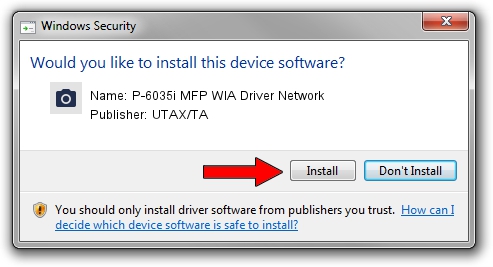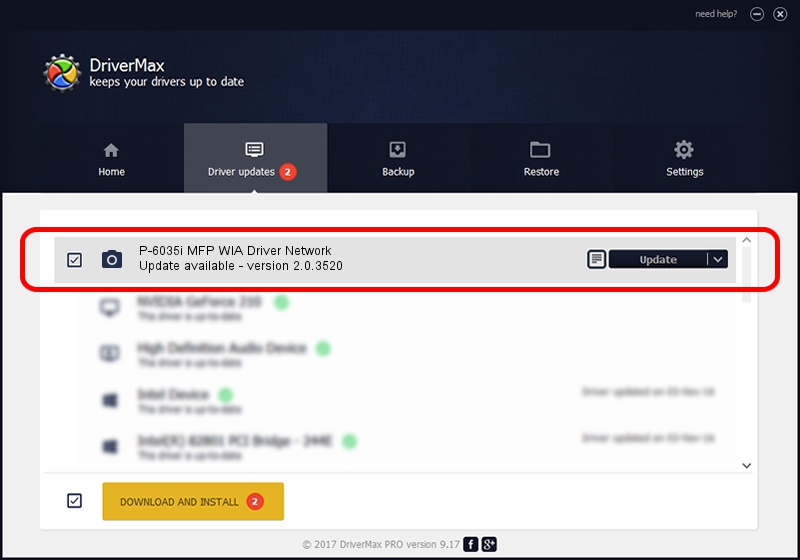Advertising seems to be blocked by your browser.
The ads help us provide this software and web site to you for free.
Please support our project by allowing our site to show ads.
Home /
Manufacturers /
UTAX/TA /
P-6035i MFP WIA Driver Network /
KM_WC_P-6035i_MFP_N_WIA /
2.0.3520 Nov 20, 2013
UTAX/TA P-6035i MFP WIA Driver Network driver download and installation
P-6035i MFP WIA Driver Network is a Imaging Devices hardware device. The developer of this driver was UTAX/TA. The hardware id of this driver is KM_WC_P-6035i_MFP_N_WIA.
1. Manually install UTAX/TA P-6035i MFP WIA Driver Network driver
- Download the driver setup file for UTAX/TA P-6035i MFP WIA Driver Network driver from the location below. This download link is for the driver version 2.0.3520 released on 2013-11-20.
- Run the driver setup file from a Windows account with administrative rights. If your User Access Control Service (UAC) is started then you will have to confirm the installation of the driver and run the setup with administrative rights.
- Go through the driver installation wizard, which should be pretty straightforward. The driver installation wizard will scan your PC for compatible devices and will install the driver.
- Shutdown and restart your PC and enjoy the updated driver, as you can see it was quite smple.
File size of the driver: 2210076 bytes (2.11 MB)
This driver received an average rating of 4.4 stars out of 87652 votes.
This driver is fully compatible with the following versions of Windows:
- This driver works on Windows 2000 64 bits
- This driver works on Windows Server 2003 64 bits
- This driver works on Windows XP 64 bits
- This driver works on Windows Vista 64 bits
- This driver works on Windows 7 64 bits
- This driver works on Windows 8 64 bits
- This driver works on Windows 8.1 64 bits
- This driver works on Windows 10 64 bits
- This driver works on Windows 11 64 bits
2. How to use DriverMax to install UTAX/TA P-6035i MFP WIA Driver Network driver
The most important advantage of using DriverMax is that it will install the driver for you in the easiest possible way and it will keep each driver up to date. How can you install a driver with DriverMax? Let's take a look!
- Start DriverMax and click on the yellow button named ~SCAN FOR DRIVER UPDATES NOW~. Wait for DriverMax to analyze each driver on your computer.
- Take a look at the list of available driver updates. Search the list until you find the UTAX/TA P-6035i MFP WIA Driver Network driver. Click on Update.
- That's all, the driver is now installed!

Jul 3 2024 6:45PM / Written by Andreea Kartman for DriverMax
follow @DeeaKartman