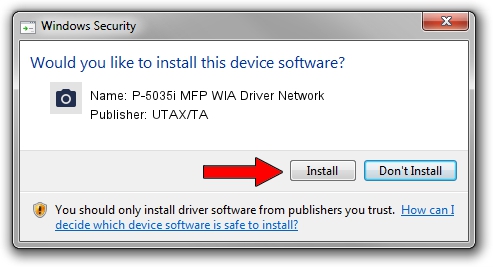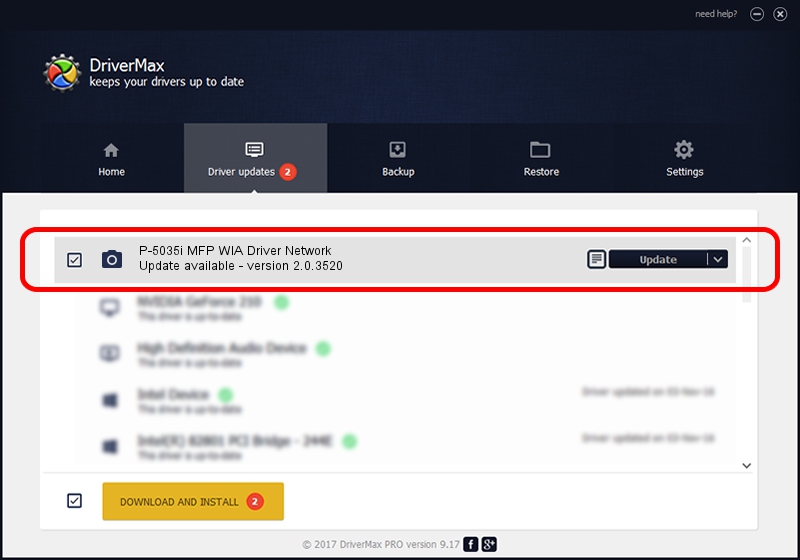Advertising seems to be blocked by your browser.
The ads help us provide this software and web site to you for free.
Please support our project by allowing our site to show ads.
Home /
Manufacturers /
UTAX/TA /
P-5035i MFP WIA Driver Network /
KM_WC_P-5035i_MFP_N_WIA /
2.0.3520 Nov 20, 2013
Download and install UTAX/TA P-5035i MFP WIA Driver Network driver
P-5035i MFP WIA Driver Network is a Imaging Devices device. This Windows driver was developed by UTAX/TA. The hardware id of this driver is KM_WC_P-5035i_MFP_N_WIA; this string has to match your hardware.
1. How to manually install UTAX/TA P-5035i MFP WIA Driver Network driver
- Download the setup file for UTAX/TA P-5035i MFP WIA Driver Network driver from the location below. This is the download link for the driver version 2.0.3520 released on 2013-11-20.
- Run the driver installation file from a Windows account with the highest privileges (rights). If your UAC (User Access Control) is enabled then you will have to accept of the driver and run the setup with administrative rights.
- Follow the driver setup wizard, which should be quite easy to follow. The driver setup wizard will analyze your PC for compatible devices and will install the driver.
- Shutdown and restart your PC and enjoy the updated driver, as you can see it was quite smple.
The file size of this driver is 2210076 bytes (2.11 MB)
This driver was installed by many users and received an average rating of 4.1 stars out of 87640 votes.
This driver will work for the following versions of Windows:
- This driver works on Windows 2000 64 bits
- This driver works on Windows Server 2003 64 bits
- This driver works on Windows XP 64 bits
- This driver works on Windows Vista 64 bits
- This driver works on Windows 7 64 bits
- This driver works on Windows 8 64 bits
- This driver works on Windows 8.1 64 bits
- This driver works on Windows 10 64 bits
- This driver works on Windows 11 64 bits
2. Installing the UTAX/TA P-5035i MFP WIA Driver Network driver using DriverMax: the easy way
The advantage of using DriverMax is that it will setup the driver for you in the easiest possible way and it will keep each driver up to date. How easy can you install a driver with DriverMax? Let's see!
- Start DriverMax and push on the yellow button named ~SCAN FOR DRIVER UPDATES NOW~. Wait for DriverMax to analyze each driver on your computer.
- Take a look at the list of detected driver updates. Search the list until you locate the UTAX/TA P-5035i MFP WIA Driver Network driver. Click on Update.
- Finished installing the driver!

Jul 3 2024 6:44PM / Written by Daniel Statescu for DriverMax
follow @DanielStatescu