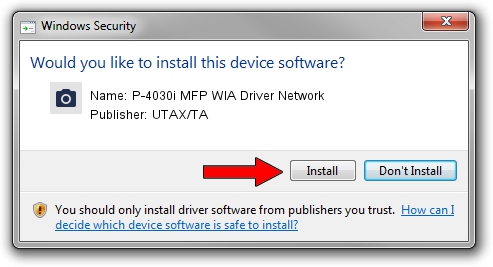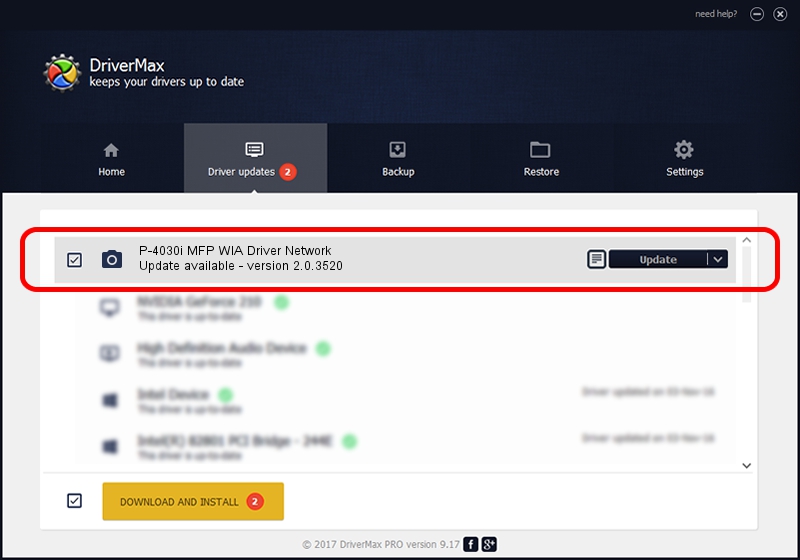Advertising seems to be blocked by your browser.
The ads help us provide this software and web site to you for free.
Please support our project by allowing our site to show ads.
Home /
Manufacturers /
UTAX/TA /
P-4030i MFP WIA Driver Network /
KM_WC_P-4030i_MFP_N_WIA /
2.0.3520 Nov 20, 2013
UTAX/TA P-4030i MFP WIA Driver Network - two ways of downloading and installing the driver
P-4030i MFP WIA Driver Network is a Imaging Devices device. The developer of this driver was UTAX/TA. KM_WC_P-4030i_MFP_N_WIA is the matching hardware id of this device.
1. UTAX/TA P-4030i MFP WIA Driver Network driver - how to install it manually
- Download the setup file for UTAX/TA P-4030i MFP WIA Driver Network driver from the link below. This is the download link for the driver version 2.0.3520 released on 2013-11-20.
- Run the driver installation file from a Windows account with administrative rights. If your UAC (User Access Control) is started then you will have to confirm the installation of the driver and run the setup with administrative rights.
- Follow the driver setup wizard, which should be quite easy to follow. The driver setup wizard will scan your PC for compatible devices and will install the driver.
- Shutdown and restart your computer and enjoy the new driver, as you can see it was quite smple.
File size of the driver: 2210076 bytes (2.11 MB)
This driver was rated with an average of 4.4 stars by 87770 users.
This driver was released for the following versions of Windows:
- This driver works on Windows 2000 64 bits
- This driver works on Windows Server 2003 64 bits
- This driver works on Windows XP 64 bits
- This driver works on Windows Vista 64 bits
- This driver works on Windows 7 64 bits
- This driver works on Windows 8 64 bits
- This driver works on Windows 8.1 64 bits
- This driver works on Windows 10 64 bits
- This driver works on Windows 11 64 bits
2. The easy way: using DriverMax to install UTAX/TA P-4030i MFP WIA Driver Network driver
The most important advantage of using DriverMax is that it will setup the driver for you in the easiest possible way and it will keep each driver up to date, not just this one. How can you install a driver with DriverMax? Let's follow a few steps!
- Open DriverMax and push on the yellow button that says ~SCAN FOR DRIVER UPDATES NOW~. Wait for DriverMax to analyze each driver on your computer.
- Take a look at the list of detected driver updates. Scroll the list down until you locate the UTAX/TA P-4030i MFP WIA Driver Network driver. Click on Update.
- That's it, you installed your first driver!

Jul 3 2024 6:44PM / Written by Daniel Statescu for DriverMax
follow @DanielStatescu