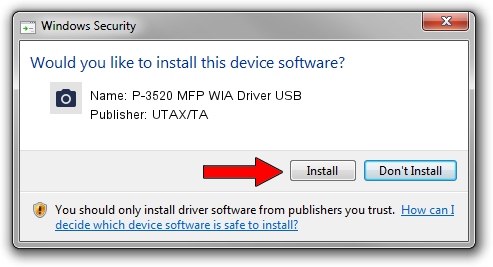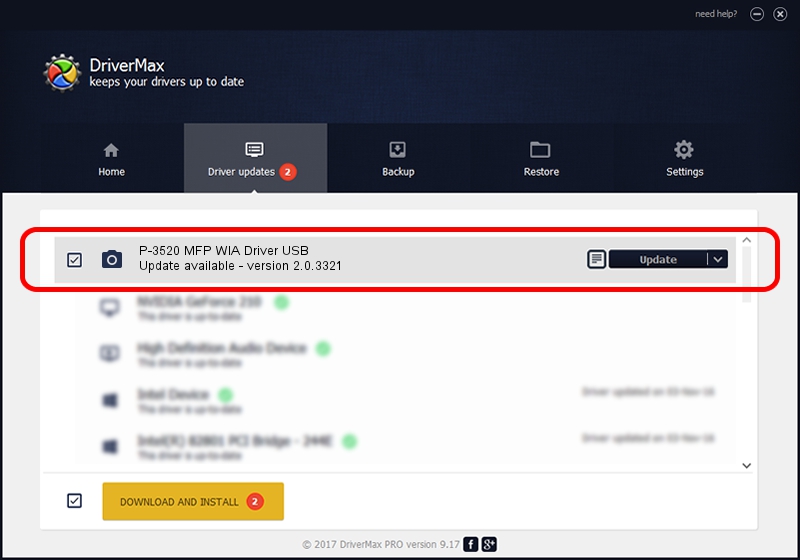Advertising seems to be blocked by your browser.
The ads help us provide this software and web site to you for free.
Please support our project by allowing our site to show ads.
Home /
Manufacturers /
UTAX/TA /
P-3520 MFP WIA Driver USB /
USB/VID_0482&PID_064b&MI_01 /
2.0.3321 Sep 21, 2013
UTAX/TA P-3520 MFP WIA Driver USB driver download and installation
P-3520 MFP WIA Driver USB is a Imaging Devices hardware device. The Windows version of this driver was developed by UTAX/TA. The hardware id of this driver is USB/VID_0482&PID_064b&MI_01; this string has to match your hardware.
1. Manually install UTAX/TA P-3520 MFP WIA Driver USB driver
- You can download from the link below the driver installer file for the UTAX/TA P-3520 MFP WIA Driver USB driver. The archive contains version 2.0.3321 released on 2013-09-21 of the driver.
- Start the driver installer file from a user account with the highest privileges (rights). If your User Access Control (UAC) is started please accept of the driver and run the setup with administrative rights.
- Go through the driver installation wizard, which will guide you; it should be pretty easy to follow. The driver installation wizard will scan your computer and will install the right driver.
- When the operation finishes shutdown and restart your PC in order to use the updated driver. It is as simple as that to install a Windows driver!
Size of this driver: 2212386 bytes (2.11 MB)
This driver received an average rating of 4.6 stars out of 42466 votes.
This driver is compatible with the following versions of Windows:
- This driver works on Windows 2000 64 bits
- This driver works on Windows Server 2003 64 bits
- This driver works on Windows XP 64 bits
- This driver works on Windows Vista 64 bits
- This driver works on Windows 7 64 bits
- This driver works on Windows 8 64 bits
- This driver works on Windows 8.1 64 bits
- This driver works on Windows 10 64 bits
- This driver works on Windows 11 64 bits
2. Using DriverMax to install UTAX/TA P-3520 MFP WIA Driver USB driver
The advantage of using DriverMax is that it will setup the driver for you in the easiest possible way and it will keep each driver up to date. How easy can you install a driver using DriverMax? Let's see!
- Open DriverMax and click on the yellow button named ~SCAN FOR DRIVER UPDATES NOW~. Wait for DriverMax to analyze each driver on your computer.
- Take a look at the list of driver updates. Scroll the list down until you locate the UTAX/TA P-3520 MFP WIA Driver USB driver. Click on Update.
- That's all, the driver is now installed!

Jun 20 2016 12:48PM / Written by Andreea Kartman for DriverMax
follow @DeeaKartman