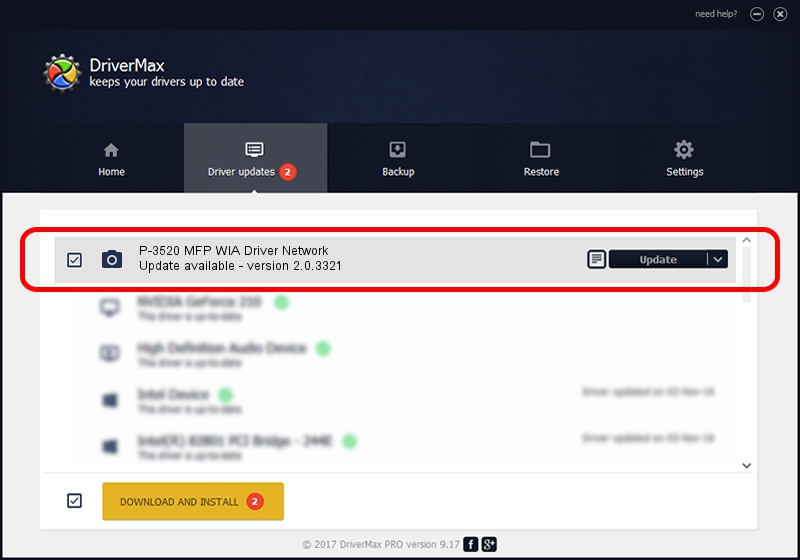Advertising seems to be blocked by your browser.
The ads help us provide this software and web site to you for free.
Please support our project by allowing our site to show ads.
Home /
Manufacturers /
UTAX/TA /
P-3520 MFP WIA Driver Network /
KM_WC_P-3520_MFP_N_WIA /
2.0.3321 Sep 21, 2013
UTAX/TA P-3520 MFP WIA Driver Network - two ways of downloading and installing the driver
P-3520 MFP WIA Driver Network is a Imaging Devices device. This Windows driver was developed by UTAX/TA. The hardware id of this driver is KM_WC_P-3520_MFP_N_WIA; this string has to match your hardware.
1. UTAX/TA P-3520 MFP WIA Driver Network - install the driver manually
- You can download from the link below the driver setup file for the UTAX/TA P-3520 MFP WIA Driver Network driver. The archive contains version 2.0.3321 dated 2013-09-21 of the driver.
- Start the driver installer file from a user account with administrative rights. If your User Access Control (UAC) is running please confirm the installation of the driver and run the setup with administrative rights.
- Follow the driver setup wizard, which will guide you; it should be pretty easy to follow. The driver setup wizard will scan your computer and will install the right driver.
- When the operation finishes restart your PC in order to use the updated driver. As you can see it was quite smple to install a Windows driver!
The file size of this driver is 2212386 bytes (2.11 MB)
This driver received an average rating of 4.3 stars out of 42279 votes.
This driver is compatible with the following versions of Windows:
- This driver works on Windows 2000 64 bits
- This driver works on Windows Server 2003 64 bits
- This driver works on Windows XP 64 bits
- This driver works on Windows Vista 64 bits
- This driver works on Windows 7 64 bits
- This driver works on Windows 8 64 bits
- This driver works on Windows 8.1 64 bits
- This driver works on Windows 10 64 bits
- This driver works on Windows 11 64 bits
2. The easy way: using DriverMax to install UTAX/TA P-3520 MFP WIA Driver Network driver
The advantage of using DriverMax is that it will setup the driver for you in just a few seconds and it will keep each driver up to date, not just this one. How easy can you install a driver using DriverMax? Let's see!
- Open DriverMax and click on the yellow button that says ~SCAN FOR DRIVER UPDATES NOW~. Wait for DriverMax to analyze each driver on your computer.
- Take a look at the list of driver updates. Search the list until you find the UTAX/TA P-3520 MFP WIA Driver Network driver. Click the Update button.
- Enjoy using the updated driver! :)

Jun 20 2016 12:48PM / Written by Dan Armano for DriverMax
follow @danarm