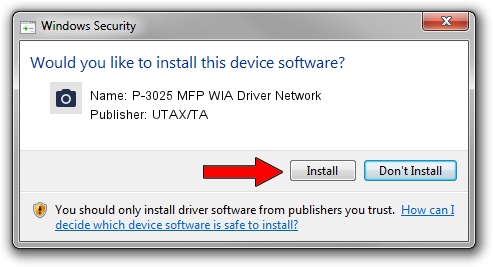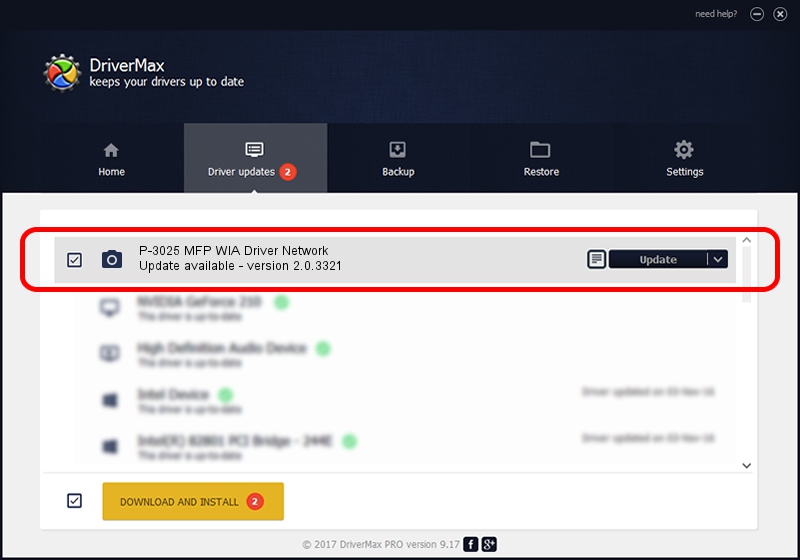Advertising seems to be blocked by your browser.
The ads help us provide this software and web site to you for free.
Please support our project by allowing our site to show ads.
Home /
Manufacturers /
UTAX/TA /
P-3025 MFP WIA Driver Network /
KM_WC_P-3025_MFP_N_WIA /
2.0.3321 Sep 21, 2013
UTAX/TA P-3025 MFP WIA Driver Network how to download and install the driver
P-3025 MFP WIA Driver Network is a Imaging Devices hardware device. The developer of this driver was UTAX/TA. In order to make sure you are downloading the exact right driver the hardware id is KM_WC_P-3025_MFP_N_WIA.
1. Manually install UTAX/TA P-3025 MFP WIA Driver Network driver
- Download the driver setup file for UTAX/TA P-3025 MFP WIA Driver Network driver from the location below. This download link is for the driver version 2.0.3321 dated 2013-09-21.
- Run the driver setup file from a Windows account with the highest privileges (rights). If your User Access Control Service (UAC) is enabled then you will have to confirm the installation of the driver and run the setup with administrative rights.
- Go through the driver installation wizard, which should be pretty straightforward. The driver installation wizard will scan your PC for compatible devices and will install the driver.
- Shutdown and restart your PC and enjoy the new driver, it is as simple as that.
File size of the driver: 2212386 bytes (2.11 MB)
This driver received an average rating of 4.7 stars out of 42291 votes.
This driver was released for the following versions of Windows:
- This driver works on Windows 2000 64 bits
- This driver works on Windows Server 2003 64 bits
- This driver works on Windows XP 64 bits
- This driver works on Windows Vista 64 bits
- This driver works on Windows 7 64 bits
- This driver works on Windows 8 64 bits
- This driver works on Windows 8.1 64 bits
- This driver works on Windows 10 64 bits
- This driver works on Windows 11 64 bits
2. Installing the UTAX/TA P-3025 MFP WIA Driver Network driver using DriverMax: the easy way
The advantage of using DriverMax is that it will install the driver for you in just a few seconds and it will keep each driver up to date, not just this one. How can you install a driver with DriverMax? Let's follow a few steps!
- Open DriverMax and click on the yellow button that says ~SCAN FOR DRIVER UPDATES NOW~. Wait for DriverMax to analyze each driver on your computer.
- Take a look at the list of available driver updates. Search the list until you find the UTAX/TA P-3025 MFP WIA Driver Network driver. Click the Update button.
- That's all, the driver is now installed!

Jun 20 2016 12:48PM / Written by Andreea Kartman for DriverMax
follow @DeeaKartman