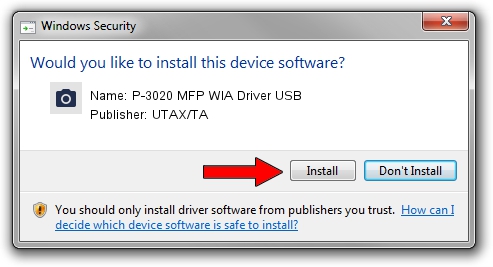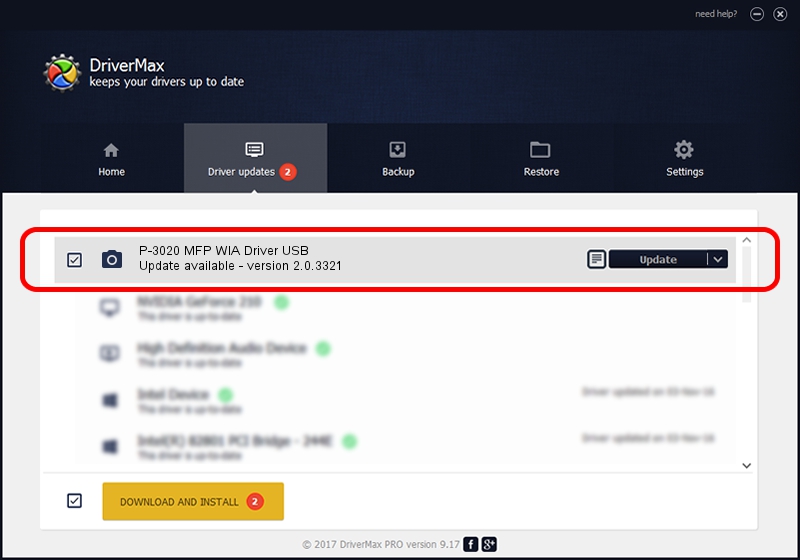Advertising seems to be blocked by your browser.
The ads help us provide this software and web site to you for free.
Please support our project by allowing our site to show ads.
Home /
Manufacturers /
UTAX/TA /
P-3020 MFP WIA Driver USB /
USB/VID_0482&PID_0649&MI_01 /
2.0.3321 Sep 21, 2013
UTAX/TA P-3020 MFP WIA Driver USB how to download and install the driver
P-3020 MFP WIA Driver USB is a Imaging Devices hardware device. The developer of this driver was UTAX/TA. USB/VID_0482&PID_0649&MI_01 is the matching hardware id of this device.
1. UTAX/TA P-3020 MFP WIA Driver USB driver - how to install it manually
- Download the driver setup file for UTAX/TA P-3020 MFP WIA Driver USB driver from the link below. This download link is for the driver version 2.0.3321 dated 2013-09-21.
- Start the driver installation file from a Windows account with the highest privileges (rights). If your User Access Control Service (UAC) is enabled then you will have to confirm the installation of the driver and run the setup with administrative rights.
- Follow the driver setup wizard, which should be quite easy to follow. The driver setup wizard will analyze your PC for compatible devices and will install the driver.
- Restart your computer and enjoy the updated driver, it is as simple as that.
Size of this driver: 2212386 bytes (2.11 MB)
This driver was rated with an average of 4.2 stars by 42487 users.
This driver will work for the following versions of Windows:
- This driver works on Windows 2000 64 bits
- This driver works on Windows Server 2003 64 bits
- This driver works on Windows XP 64 bits
- This driver works on Windows Vista 64 bits
- This driver works on Windows 7 64 bits
- This driver works on Windows 8 64 bits
- This driver works on Windows 8.1 64 bits
- This driver works on Windows 10 64 bits
- This driver works on Windows 11 64 bits
2. Installing the UTAX/TA P-3020 MFP WIA Driver USB driver using DriverMax: the easy way
The most important advantage of using DriverMax is that it will install the driver for you in the easiest possible way and it will keep each driver up to date. How easy can you install a driver with DriverMax? Let's see!
- Start DriverMax and press on the yellow button named ~SCAN FOR DRIVER UPDATES NOW~. Wait for DriverMax to analyze each driver on your computer.
- Take a look at the list of driver updates. Search the list until you find the UTAX/TA P-3020 MFP WIA Driver USB driver. Click the Update button.
- Finished installing the driver!

Jun 20 2016 12:48PM / Written by Daniel Statescu for DriverMax
follow @DanielStatescu