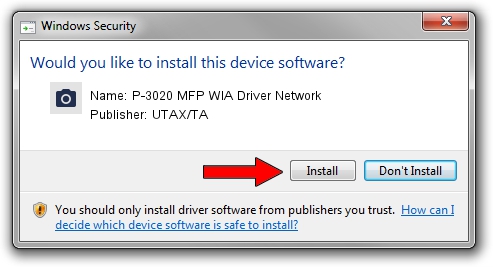Advertising seems to be blocked by your browser.
The ads help us provide this software and web site to you for free.
Please support our project by allowing our site to show ads.
Home /
Manufacturers /
UTAX/TA /
P-3020 MFP WIA Driver Network /
KM_WC_P-3020_MFP_N_WIA /
2.0.3321 Sep 21, 2013
Driver for UTAX/TA P-3020 MFP WIA Driver Network - downloading and installing it
P-3020 MFP WIA Driver Network is a Imaging Devices device. This driver was developed by UTAX/TA. KM_WC_P-3020_MFP_N_WIA is the matching hardware id of this device.
1. Install UTAX/TA P-3020 MFP WIA Driver Network driver manually
- Download the setup file for UTAX/TA P-3020 MFP WIA Driver Network driver from the location below. This is the download link for the driver version 2.0.3321 dated 2013-09-21.
- Run the driver installation file from a Windows account with administrative rights. If your User Access Control Service (UAC) is running then you will have to accept of the driver and run the setup with administrative rights.
- Follow the driver installation wizard, which should be quite easy to follow. The driver installation wizard will analyze your PC for compatible devices and will install the driver.
- Restart your computer and enjoy the new driver, it is as simple as that.
Size of this driver: 2212386 bytes (2.11 MB)
This driver received an average rating of 4 stars out of 42300 votes.
This driver will work for the following versions of Windows:
- This driver works on Windows 2000 64 bits
- This driver works on Windows Server 2003 64 bits
- This driver works on Windows XP 64 bits
- This driver works on Windows Vista 64 bits
- This driver works on Windows 7 64 bits
- This driver works on Windows 8 64 bits
- This driver works on Windows 8.1 64 bits
- This driver works on Windows 10 64 bits
- This driver works on Windows 11 64 bits
2. Using DriverMax to install UTAX/TA P-3020 MFP WIA Driver Network driver
The most important advantage of using DriverMax is that it will install the driver for you in just a few seconds and it will keep each driver up to date, not just this one. How easy can you install a driver with DriverMax? Let's see!
- Start DriverMax and press on the yellow button that says ~SCAN FOR DRIVER UPDATES NOW~. Wait for DriverMax to analyze each driver on your computer.
- Take a look at the list of driver updates. Search the list until you locate the UTAX/TA P-3020 MFP WIA Driver Network driver. Click the Update button.
- That's it, you installed your first driver!

Jun 20 2016 12:48PM / Written by Dan Armano for DriverMax
follow @danarm