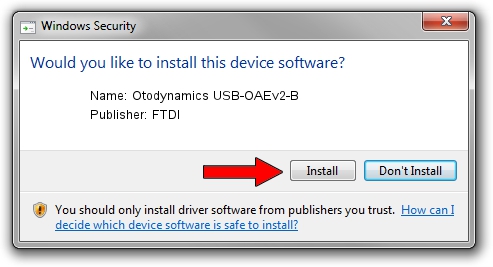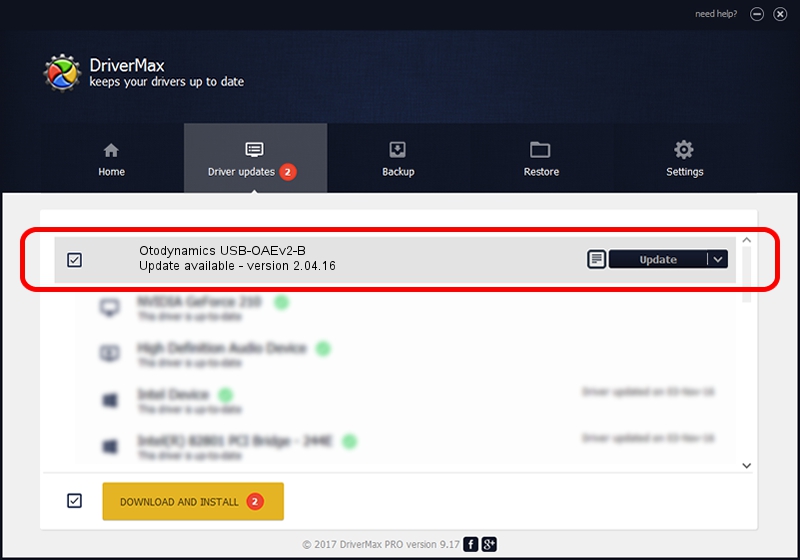Advertising seems to be blocked by your browser.
The ads help us provide this software and web site to you for free.
Please support our project by allowing our site to show ads.
Home /
Manufacturers /
FTDI /
Otodynamics USB-OAEv2-B /
USB/VID_0403&PID_FEA9&MI_01 /
2.04.16 Feb 17, 2009
Driver for FTDI Otodynamics USB-OAEv2-B - downloading and installing it
Otodynamics USB-OAEv2-B is a USB Universal Serial Bus device. This Windows driver was developed by FTDI. USB/VID_0403&PID_FEA9&MI_01 is the matching hardware id of this device.
1. FTDI Otodynamics USB-OAEv2-B driver - how to install it manually
- You can download from the link below the driver installer file for the FTDI Otodynamics USB-OAEv2-B driver. The archive contains version 2.04.16 dated 2009-02-17 of the driver.
- Start the driver installer file from a user account with the highest privileges (rights). If your User Access Control (UAC) is started please confirm the installation of the driver and run the setup with administrative rights.
- Follow the driver setup wizard, which will guide you; it should be quite easy to follow. The driver setup wizard will scan your computer and will install the right driver.
- When the operation finishes shutdown and restart your computer in order to use the updated driver. As you can see it was quite smple to install a Windows driver!
This driver received an average rating of 3.7 stars out of 11680 votes.
2. Using DriverMax to install FTDI Otodynamics USB-OAEv2-B driver
The most important advantage of using DriverMax is that it will setup the driver for you in just a few seconds and it will keep each driver up to date, not just this one. How can you install a driver with DriverMax? Let's follow a few steps!
- Open DriverMax and push on the yellow button that says ~SCAN FOR DRIVER UPDATES NOW~. Wait for DriverMax to scan and analyze each driver on your PC.
- Take a look at the list of available driver updates. Scroll the list down until you find the FTDI Otodynamics USB-OAEv2-B driver. Click on Update.
- Finished installing the driver!

Jul 9 2016 12:56PM / Written by Andreea Kartman for DriverMax
follow @DeeaKartman