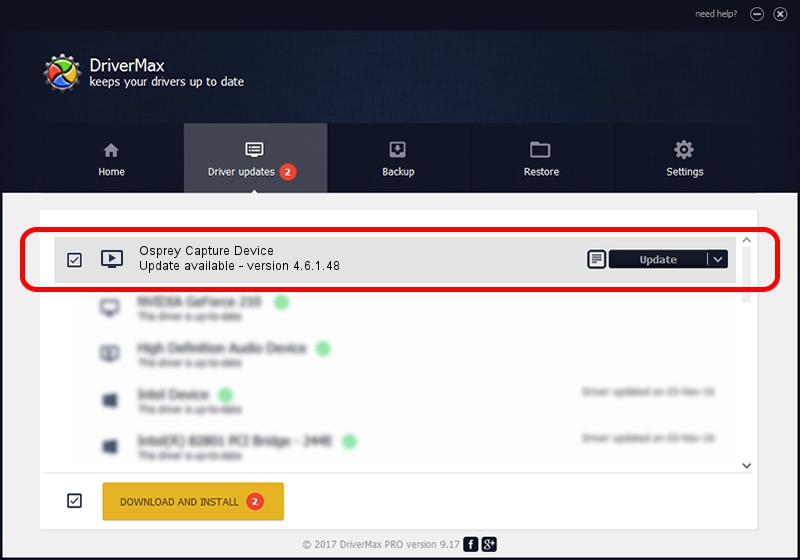Advertising seems to be blocked by your browser.
The ads help us provide this software and web site to you for free.
Please support our project by allowing our site to show ads.
Home /
Manufacturers /
ViewCast Corp /
Osprey Capture Device /
Ngene/VEN_18C3&DEV_0720&SUBSYS_00311576&Capture /
4.6.1.48 Feb 06, 2012
ViewCast Corp Osprey Capture Device how to download and install the driver
Osprey Capture Device is a MEDIA device. This driver was developed by ViewCast Corp. The hardware id of this driver is Ngene/VEN_18C3&DEV_0720&SUBSYS_00311576&Capture; this string has to match your hardware.
1. ViewCast Corp Osprey Capture Device driver - how to install it manually
- You can download from the link below the driver setup file for the ViewCast Corp Osprey Capture Device driver. The archive contains version 4.6.1.48 dated 2012-02-06 of the driver.
- Start the driver installer file from a user account with the highest privileges (rights). If your User Access Control (UAC) is started please accept of the driver and run the setup with administrative rights.
- Go through the driver setup wizard, which will guide you; it should be quite easy to follow. The driver setup wizard will scan your PC and will install the right driver.
- When the operation finishes shutdown and restart your PC in order to use the updated driver. It is as simple as that to install a Windows driver!
Driver rating 3.1 stars out of 39989 votes.
2. Installing the ViewCast Corp Osprey Capture Device driver using DriverMax: the easy way
The advantage of using DriverMax is that it will install the driver for you in the easiest possible way and it will keep each driver up to date. How easy can you install a driver using DriverMax? Let's see!
- Start DriverMax and push on the yellow button that says ~SCAN FOR DRIVER UPDATES NOW~. Wait for DriverMax to scan and analyze each driver on your PC.
- Take a look at the list of driver updates. Scroll the list down until you locate the ViewCast Corp Osprey Capture Device driver. Click on Update.
- Finished installing the driver!

Jul 24 2016 2:43PM / Written by Daniel Statescu for DriverMax
follow @DanielStatescu