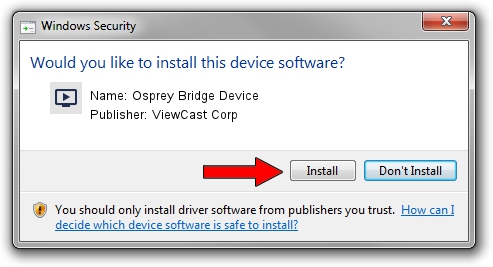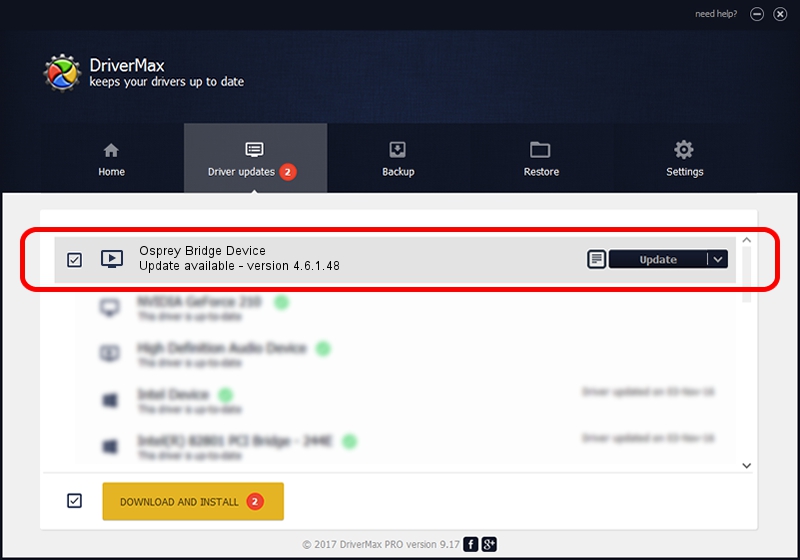Advertising seems to be blocked by your browser.
The ads help us provide this software and web site to you for free.
Please support our project by allowing our site to show ads.
Home /
Manufacturers /
ViewCast Corp /
Osprey Bridge Device /
PCI/VEN_18C3&DEV_0720&SUBSYS_00311576 /
4.6.1.48 Feb 06, 2012
Driver for ViewCast Corp Osprey Bridge Device - downloading and installing it
Osprey Bridge Device is a MEDIA device. The Windows version of this driver was developed by ViewCast Corp. PCI/VEN_18C3&DEV_0720&SUBSYS_00311576 is the matching hardware id of this device.
1. Install ViewCast Corp Osprey Bridge Device driver manually
- Download the setup file for ViewCast Corp Osprey Bridge Device driver from the location below. This download link is for the driver version 4.6.1.48 released on 2012-02-06.
- Run the driver installation file from a Windows account with the highest privileges (rights). If your User Access Control (UAC) is running then you will have to confirm the installation of the driver and run the setup with administrative rights.
- Follow the driver setup wizard, which should be pretty straightforward. The driver setup wizard will scan your PC for compatible devices and will install the driver.
- Restart your PC and enjoy the new driver, it is as simple as that.
This driver received an average rating of 3.7 stars out of 13396 votes.
2. How to use DriverMax to install ViewCast Corp Osprey Bridge Device driver
The most important advantage of using DriverMax is that it will install the driver for you in the easiest possible way and it will keep each driver up to date, not just this one. How can you install a driver with DriverMax? Let's see!
- Open DriverMax and click on the yellow button named ~SCAN FOR DRIVER UPDATES NOW~. Wait for DriverMax to scan and analyze each driver on your PC.
- Take a look at the list of available driver updates. Scroll the list down until you locate the ViewCast Corp Osprey Bridge Device driver. Click the Update button.
- Finished installing the driver!

Jul 14 2016 11:15AM / Written by Daniel Statescu for DriverMax
follow @DanielStatescu