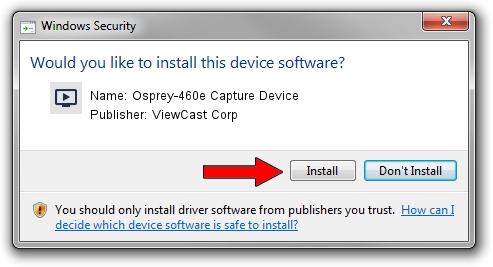Advertising seems to be blocked by your browser.
The ads help us provide this software and web site to you for free.
Please support our project by allowing our site to show ads.
Home /
Manufacturers /
ViewCast Corp /
Osprey-460e Capture Device /
PCI/VEN_14F1&DEV_8880&SUBSYS_04601576 /
4.6.2.26 Feb 26, 2013
Driver for ViewCast Corp Osprey-460e Capture Device - downloading and installing it
Osprey-460e Capture Device is a MEDIA device. This Windows driver was developed by ViewCast Corp. The hardware id of this driver is PCI/VEN_14F1&DEV_8880&SUBSYS_04601576; this string has to match your hardware.
1. Manually install ViewCast Corp Osprey-460e Capture Device driver
- Download the driver setup file for ViewCast Corp Osprey-460e Capture Device driver from the link below. This download link is for the driver version 4.6.2.26 released on 2013-02-26.
- Start the driver installation file from a Windows account with administrative rights. If your User Access Control (UAC) is running then you will have to accept of the driver and run the setup with administrative rights.
- Follow the driver installation wizard, which should be quite easy to follow. The driver installation wizard will analyze your PC for compatible devices and will install the driver.
- Restart your PC and enjoy the new driver, it is as simple as that.
Driver file size: 2237189 bytes (2.13 MB)
This driver was rated with an average of 4.5 stars by 66594 users.
This driver is compatible with the following versions of Windows:
- This driver works on Windows 2000 64 bits
- This driver works on Windows Server 2003 64 bits
- This driver works on Windows XP 64 bits
- This driver works on Windows Vista 64 bits
- This driver works on Windows 7 64 bits
- This driver works on Windows 8 64 bits
- This driver works on Windows 8.1 64 bits
- This driver works on Windows 10 64 bits
- This driver works on Windows 11 64 bits
2. Using DriverMax to install ViewCast Corp Osprey-460e Capture Device driver
The advantage of using DriverMax is that it will setup the driver for you in just a few seconds and it will keep each driver up to date. How can you install a driver using DriverMax? Let's follow a few steps!
- Start DriverMax and press on the yellow button named ~SCAN FOR DRIVER UPDATES NOW~. Wait for DriverMax to analyze each driver on your PC.
- Take a look at the list of available driver updates. Search the list until you find the ViewCast Corp Osprey-460e Capture Device driver. Click on Update.
- Finished installing the driver!

May 20 2024 2:06AM / Written by Andreea Kartman for DriverMax
follow @DeeaKartman