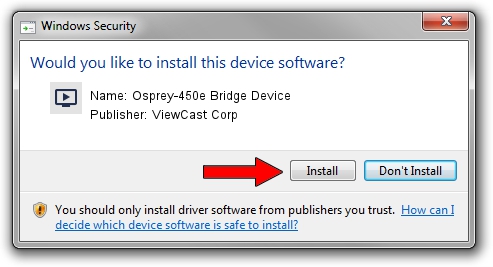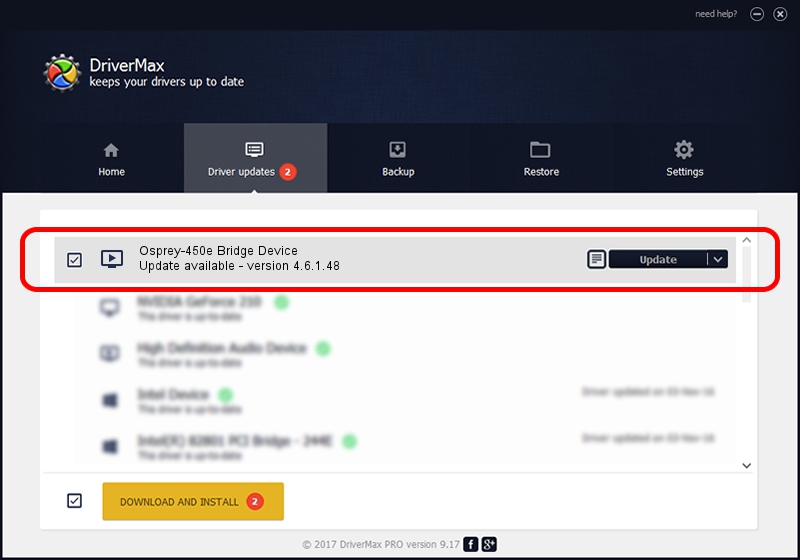Advertising seems to be blocked by your browser.
The ads help us provide this software and web site to you for free.
Please support our project by allowing our site to show ads.
Home /
Manufacturers /
ViewCast Corp /
Osprey-450e Bridge Device /
PCI/VEN_18C3&DEV_0720&SUBSYS_00321576 /
4.6.1.48 Feb 06, 2012
ViewCast Corp Osprey-450e Bridge Device how to download and install the driver
Osprey-450e Bridge Device is a MEDIA hardware device. This Windows driver was developed by ViewCast Corp. In order to make sure you are downloading the exact right driver the hardware id is PCI/VEN_18C3&DEV_0720&SUBSYS_00321576.
1. Install ViewCast Corp Osprey-450e Bridge Device driver manually
- You can download from the link below the driver installer file for the ViewCast Corp Osprey-450e Bridge Device driver. The archive contains version 4.6.1.48 dated 2012-02-06 of the driver.
- Start the driver installer file from a user account with administrative rights. If your UAC (User Access Control) is running please accept of the driver and run the setup with administrative rights.
- Go through the driver installation wizard, which will guide you; it should be pretty easy to follow. The driver installation wizard will scan your computer and will install the right driver.
- When the operation finishes restart your computer in order to use the updated driver. It is as simple as that to install a Windows driver!
Driver rating 3.7 stars out of 13365 votes.
2. Installing the ViewCast Corp Osprey-450e Bridge Device driver using DriverMax: the easy way
The most important advantage of using DriverMax is that it will install the driver for you in the easiest possible way and it will keep each driver up to date. How can you install a driver using DriverMax? Let's see!
- Open DriverMax and push on the yellow button named ~SCAN FOR DRIVER UPDATES NOW~. Wait for DriverMax to scan and analyze each driver on your computer.
- Take a look at the list of available driver updates. Search the list until you find the ViewCast Corp Osprey-450e Bridge Device driver. Click on Update.
- That's it, you installed your first driver!

Jul 14 2016 11:15AM / Written by Andreea Kartman for DriverMax
follow @DeeaKartman