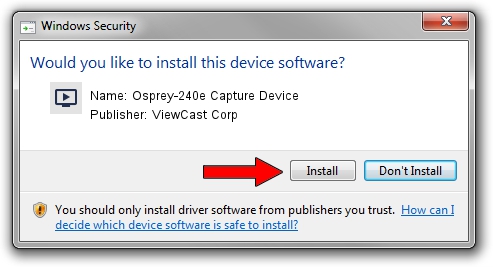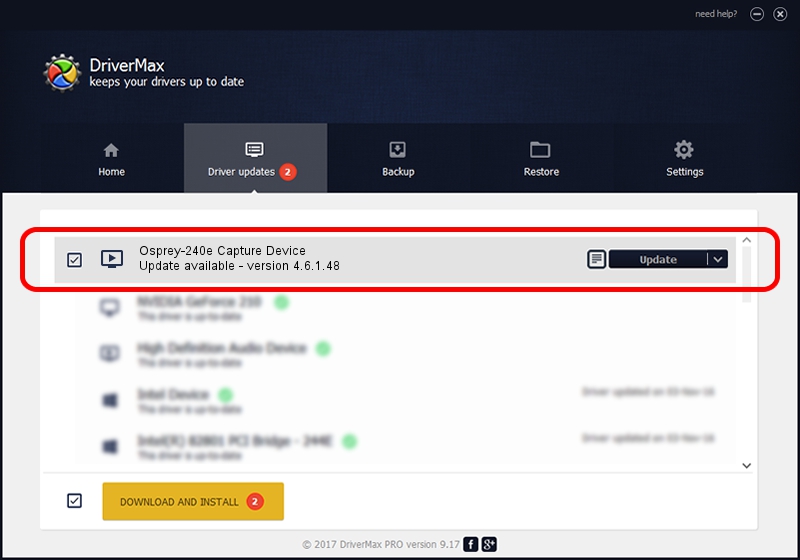Advertising seems to be blocked by your browser.
The ads help us provide this software and web site to you for free.
Please support our project by allowing our site to show ads.
Home /
Manufacturers /
ViewCast Corp /
Osprey-240e Capture Device /
Ngene/VEN_18C3&DEV_0720&SUBSYS_00301576&Capture /
4.6.1.48 Feb 06, 2012
Download and install ViewCast Corp Osprey-240e Capture Device driver
Osprey-240e Capture Device is a MEDIA device. This Windows driver was developed by ViewCast Corp. Ngene/VEN_18C3&DEV_0720&SUBSYS_00301576&Capture is the matching hardware id of this device.
1. Manually install ViewCast Corp Osprey-240e Capture Device driver
- Download the setup file for ViewCast Corp Osprey-240e Capture Device driver from the link below. This is the download link for the driver version 4.6.1.48 released on 2012-02-06.
- Start the driver installation file from a Windows account with administrative rights. If your User Access Control Service (UAC) is enabled then you will have to accept of the driver and run the setup with administrative rights.
- Follow the driver installation wizard, which should be pretty straightforward. The driver installation wizard will scan your PC for compatible devices and will install the driver.
- Restart your PC and enjoy the fresh driver, as you can see it was quite smple.
Driver rating 3.8 stars out of 40010 votes.
2. Installing the ViewCast Corp Osprey-240e Capture Device driver using DriverMax: the easy way
The advantage of using DriverMax is that it will install the driver for you in just a few seconds and it will keep each driver up to date. How easy can you install a driver with DriverMax? Let's follow a few steps!
- Open DriverMax and push on the yellow button named ~SCAN FOR DRIVER UPDATES NOW~. Wait for DriverMax to scan and analyze each driver on your computer.
- Take a look at the list of available driver updates. Scroll the list down until you locate the ViewCast Corp Osprey-240e Capture Device driver. Click on Update.
- That's it, you installed your first driver!

Jul 24 2016 2:43PM / Written by Daniel Statescu for DriverMax
follow @DanielStatescu