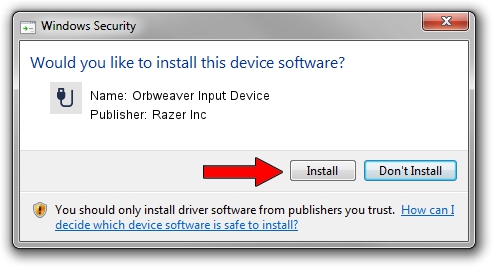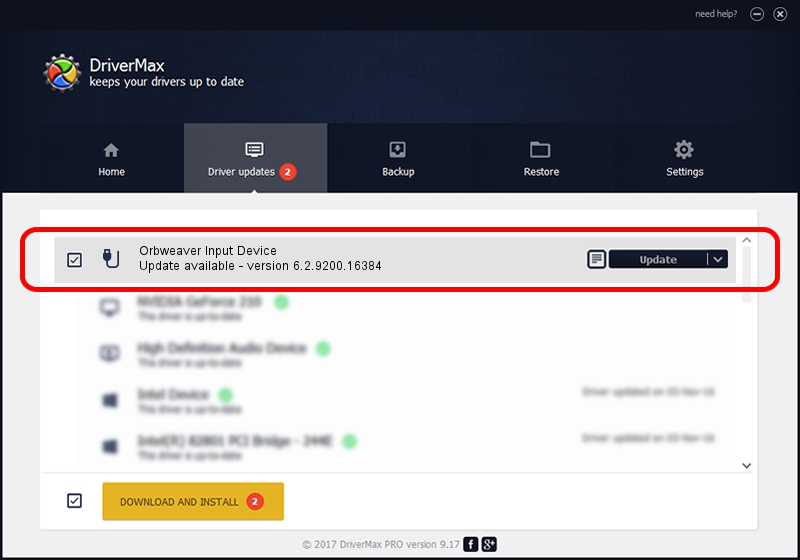Advertising seems to be blocked by your browser.
The ads help us provide this software and web site to you for free.
Please support our project by allowing our site to show ads.
Home /
Manufacturers /
Razer Inc /
Orbweaver Input Device /
USB/Vid_1532&Pid_0113&MI_00 /
6.2.9200.16384 May 19, 2014
Razer Inc Orbweaver Input Device - two ways of downloading and installing the driver
Orbweaver Input Device is a USB human interface device class hardware device. The developer of this driver was Razer Inc. In order to make sure you are downloading the exact right driver the hardware id is USB/Vid_1532&Pid_0113&MI_00.
1. How to manually install Razer Inc Orbweaver Input Device driver
- Download the driver setup file for Razer Inc Orbweaver Input Device driver from the location below. This download link is for the driver version 6.2.9200.16384 released on 2014-05-19.
- Run the driver installation file from a Windows account with the highest privileges (rights). If your User Access Control (UAC) is running then you will have to accept of the driver and run the setup with administrative rights.
- Follow the driver installation wizard, which should be quite easy to follow. The driver installation wizard will analyze your PC for compatible devices and will install the driver.
- Restart your computer and enjoy the fresh driver, it is as simple as that.
This driver was rated with an average of 3.8 stars by 54303 users.
2. How to use DriverMax to install Razer Inc Orbweaver Input Device driver
The advantage of using DriverMax is that it will install the driver for you in just a few seconds and it will keep each driver up to date, not just this one. How easy can you install a driver using DriverMax? Let's take a look!
- Start DriverMax and press on the yellow button that says ~SCAN FOR DRIVER UPDATES NOW~. Wait for DriverMax to scan and analyze each driver on your PC.
- Take a look at the list of available driver updates. Scroll the list down until you find the Razer Inc Orbweaver Input Device driver. Click on Update.
- Finished installing the driver!

Jun 30 2016 4:11PM / Written by Andreea Kartman for DriverMax
follow @DeeaKartman