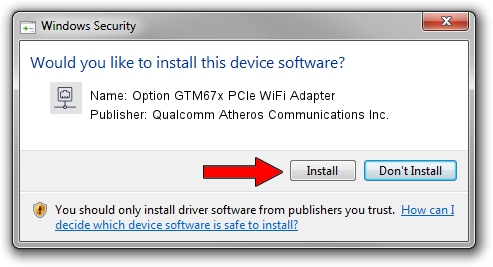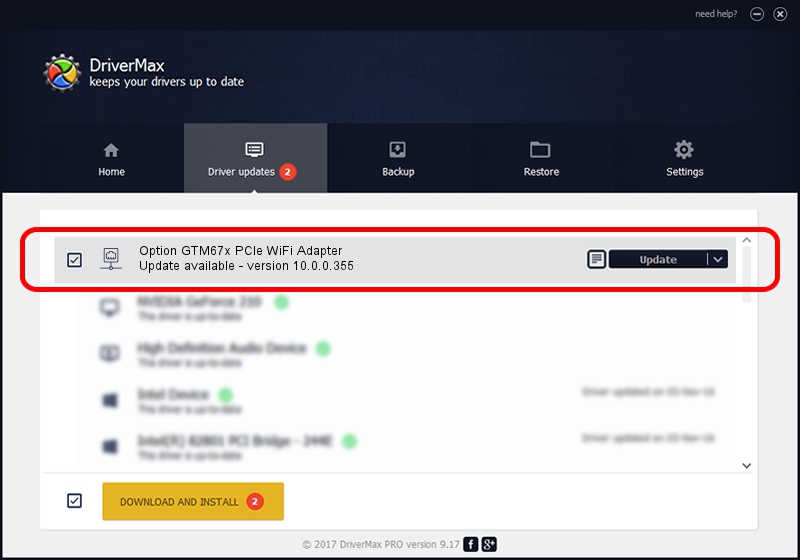Advertising seems to be blocked by your browser.
The ads help us provide this software and web site to you for free.
Please support our project by allowing our site to show ads.
Home /
Manufacturers /
Qualcomm Atheros Communications Inc. /
Option GTM67x PCIe WiFi Adapter /
PCI/VEN_168C&DEV_002B&SUBSYS_00231931 /
10.0.0.355 Sep 20, 2017
Qualcomm Atheros Communications Inc. Option GTM67x PCIe WiFi Adapter driver download and installation
Option GTM67x PCIe WiFi Adapter is a Network Adapters hardware device. This Windows driver was developed by Qualcomm Atheros Communications Inc.. The hardware id of this driver is PCI/VEN_168C&DEV_002B&SUBSYS_00231931.
1. Qualcomm Atheros Communications Inc. Option GTM67x PCIe WiFi Adapter driver - how to install it manually
- Download the setup file for Qualcomm Atheros Communications Inc. Option GTM67x PCIe WiFi Adapter driver from the link below. This is the download link for the driver version 10.0.0.355 released on 2017-09-20.
- Run the driver installation file from a Windows account with administrative rights. If your UAC (User Access Control) is running then you will have to confirm the installation of the driver and run the setup with administrative rights.
- Go through the driver installation wizard, which should be pretty straightforward. The driver installation wizard will analyze your PC for compatible devices and will install the driver.
- Shutdown and restart your computer and enjoy the new driver, it is as simple as that.
The file size of this driver is 1440883 bytes (1.37 MB)
This driver was installed by many users and received an average rating of 4.1 stars out of 77319 votes.
This driver will work for the following versions of Windows:
- This driver works on Windows Vista 32 bits
- This driver works on Windows 7 32 bits
- This driver works on Windows 8 32 bits
- This driver works on Windows 8.1 32 bits
- This driver works on Windows 10 32 bits
- This driver works on Windows 11 32 bits
2. How to use DriverMax to install Qualcomm Atheros Communications Inc. Option GTM67x PCIe WiFi Adapter driver
The advantage of using DriverMax is that it will setup the driver for you in the easiest possible way and it will keep each driver up to date. How can you install a driver using DriverMax? Let's take a look!
- Open DriverMax and push on the yellow button that says ~SCAN FOR DRIVER UPDATES NOW~. Wait for DriverMax to analyze each driver on your computer.
- Take a look at the list of detected driver updates. Search the list until you locate the Qualcomm Atheros Communications Inc. Option GTM67x PCIe WiFi Adapter driver. Click on Update.
- Enjoy using the updated driver! :)

Jun 13 2024 4:12AM / Written by Dan Armano for DriverMax
follow @danarm