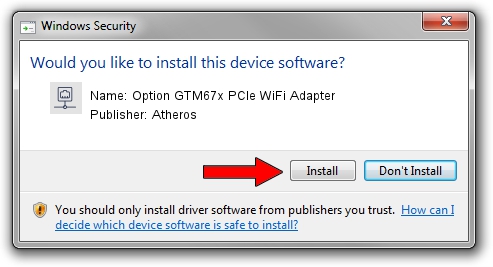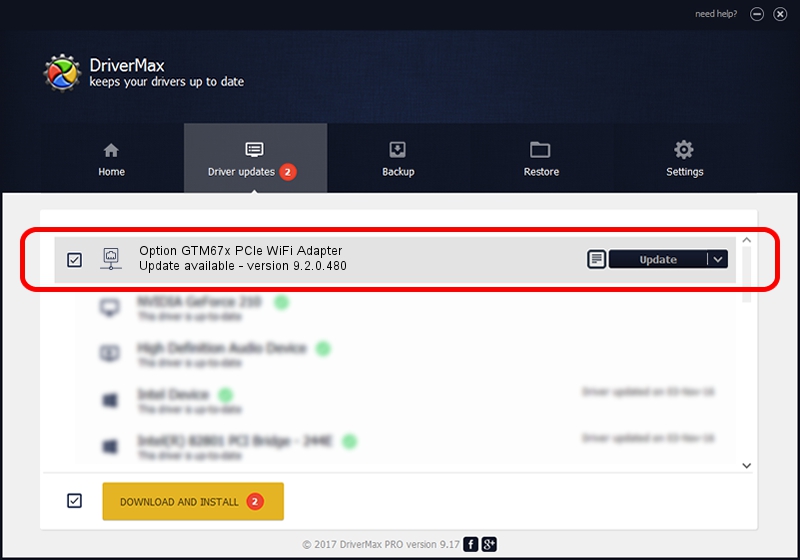Advertising seems to be blocked by your browser.
The ads help us provide this software and web site to you for free.
Please support our project by allowing our site to show ads.
Home /
Manufacturers /
Atheros /
Option GTM67x PCIe WiFi Adapter /
PCI/VEN_168C&DEV_002B&SUBSYS_00231931 /
9.2.0.480 Jan 10, 2012
Atheros Option GTM67x PCIe WiFi Adapter driver download and installation
Option GTM67x PCIe WiFi Adapter is a Network Adapters hardware device. This Windows driver was developed by Atheros. The hardware id of this driver is PCI/VEN_168C&DEV_002B&SUBSYS_00231931.
1. How to manually install Atheros Option GTM67x PCIe WiFi Adapter driver
- Download the setup file for Atheros Option GTM67x PCIe WiFi Adapter driver from the link below. This is the download link for the driver version 9.2.0.480 released on 2012-01-10.
- Run the driver setup file from a Windows account with the highest privileges (rights). If your User Access Control Service (UAC) is running then you will have to accept of the driver and run the setup with administrative rights.
- Follow the driver setup wizard, which should be pretty easy to follow. The driver setup wizard will analyze your PC for compatible devices and will install the driver.
- Shutdown and restart your computer and enjoy the new driver, it is as simple as that.
This driver was installed by many users and received an average rating of 4 stars out of 46234 votes.
2. Installing the Atheros Option GTM67x PCIe WiFi Adapter driver using DriverMax: the easy way
The most important advantage of using DriverMax is that it will install the driver for you in just a few seconds and it will keep each driver up to date. How can you install a driver using DriverMax? Let's take a look!
- Open DriverMax and click on the yellow button named ~SCAN FOR DRIVER UPDATES NOW~. Wait for DriverMax to analyze each driver on your computer.
- Take a look at the list of detected driver updates. Scroll the list down until you locate the Atheros Option GTM67x PCIe WiFi Adapter driver. Click the Update button.
- Enjoy using the updated driver! :)

Jul 14 2016 8:42PM / Written by Dan Armano for DriverMax
follow @danarm