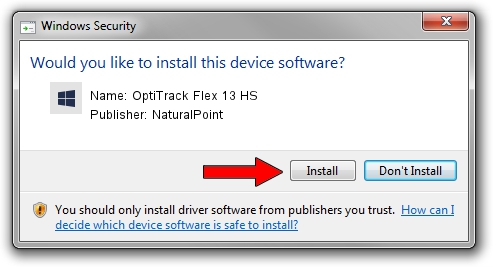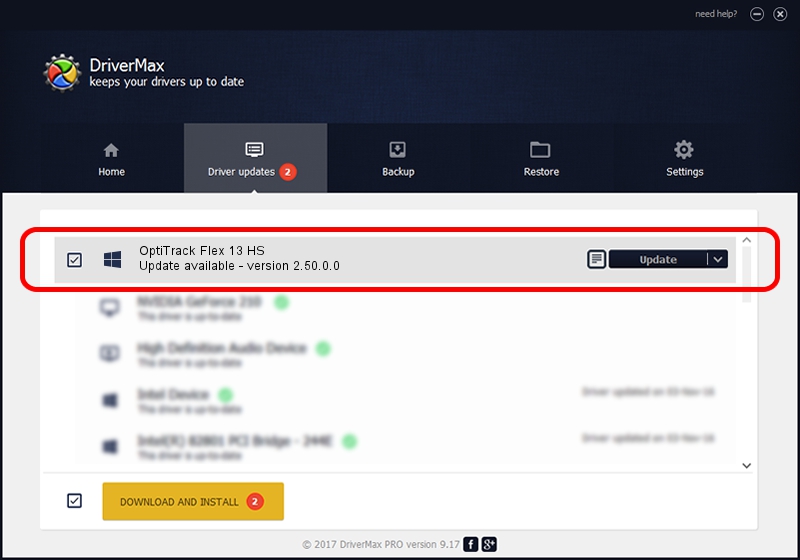Advertising seems to be blocked by your browser.
The ads help us provide this software and web site to you for free.
Please support our project by allowing our site to show ads.
Home /
Manufacturers /
NaturalPoint /
OptiTrack Flex 13 HS /
USB/Vid_131d&Pid_012D /
2.50.0.0 Nov 16, 2009
NaturalPoint OptiTrack Flex 13 HS how to download and install the driver
OptiTrack Flex 13 HS is a Natural Point Devices hardware device. The developer of this driver was NaturalPoint. The hardware id of this driver is USB/Vid_131d&Pid_012D.
1. Install NaturalPoint OptiTrack Flex 13 HS driver manually
- Download the setup file for NaturalPoint OptiTrack Flex 13 HS driver from the link below. This download link is for the driver version 2.50.0.0 released on 2009-11-16.
- Run the driver setup file from a Windows account with the highest privileges (rights). If your UAC (User Access Control) is enabled then you will have to accept of the driver and run the setup with administrative rights.
- Follow the driver installation wizard, which should be pretty easy to follow. The driver installation wizard will scan your PC for compatible devices and will install the driver.
- Shutdown and restart your PC and enjoy the fresh driver, as you can see it was quite smple.
This driver was installed by many users and received an average rating of 3.3 stars out of 81304 votes.
2. How to install NaturalPoint OptiTrack Flex 13 HS driver using DriverMax
The advantage of using DriverMax is that it will install the driver for you in just a few seconds and it will keep each driver up to date. How easy can you install a driver using DriverMax? Let's take a look!
- Open DriverMax and click on the yellow button named ~SCAN FOR DRIVER UPDATES NOW~. Wait for DriverMax to scan and analyze each driver on your PC.
- Take a look at the list of available driver updates. Scroll the list down until you locate the NaturalPoint OptiTrack Flex 13 HS driver. Click the Update button.
- That's all, the driver is now installed!

Jul 15 2016 9:16AM / Written by Dan Armano for DriverMax
follow @danarm