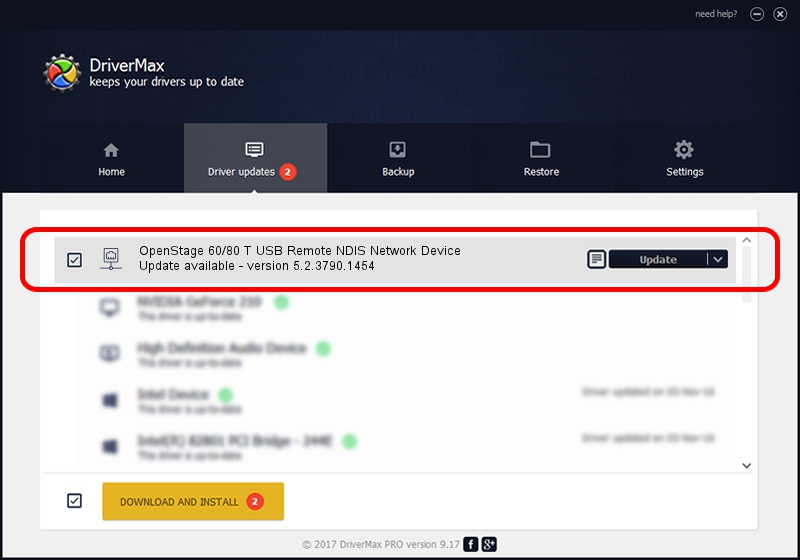Advertising seems to be blocked by your browser.
The ads help us provide this software and web site to you for free.
Please support our project by allowing our site to show ads.
Home /
Manufacturers /
Siemens /
OpenStage 60/80 T USB Remote NDIS Network Device /
USB/VID_0525&PID_a4a2 /
5.2.3790.1454 May 13, 2009
Download and install Siemens OpenStage 60/80 T USB Remote NDIS Network Device driver
OpenStage 60/80 T USB Remote NDIS Network Device is a Network Adapters hardware device. The Windows version of this driver was developed by Siemens. USB/VID_0525&PID_a4a2 is the matching hardware id of this device.
1. Manually install Siemens OpenStage 60/80 T USB Remote NDIS Network Device driver
- Download the setup file for Siemens OpenStage 60/80 T USB Remote NDIS Network Device driver from the link below. This is the download link for the driver version 5.2.3790.1454 released on 2009-05-13.
- Run the driver installation file from a Windows account with the highest privileges (rights). If your UAC (User Access Control) is enabled then you will have to confirm the installation of the driver and run the setup with administrative rights.
- Go through the driver setup wizard, which should be pretty easy to follow. The driver setup wizard will scan your PC for compatible devices and will install the driver.
- Shutdown and restart your PC and enjoy the fresh driver, as you can see it was quite smple.
This driver was rated with an average of 3 stars by 8565 users.
2. Using DriverMax to install Siemens OpenStage 60/80 T USB Remote NDIS Network Device driver
The most important advantage of using DriverMax is that it will setup the driver for you in the easiest possible way and it will keep each driver up to date, not just this one. How easy can you install a driver with DriverMax? Let's follow a few steps!
- Start DriverMax and push on the yellow button named ~SCAN FOR DRIVER UPDATES NOW~. Wait for DriverMax to analyze each driver on your computer.
- Take a look at the list of detected driver updates. Search the list until you locate the Siemens OpenStage 60/80 T USB Remote NDIS Network Device driver. Click on Update.
- That's it, you installed your first driver!