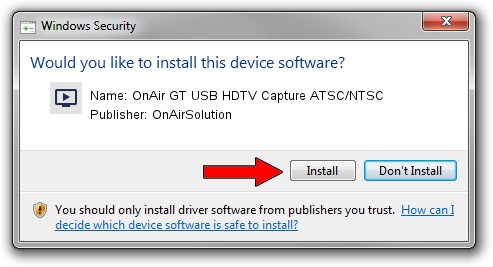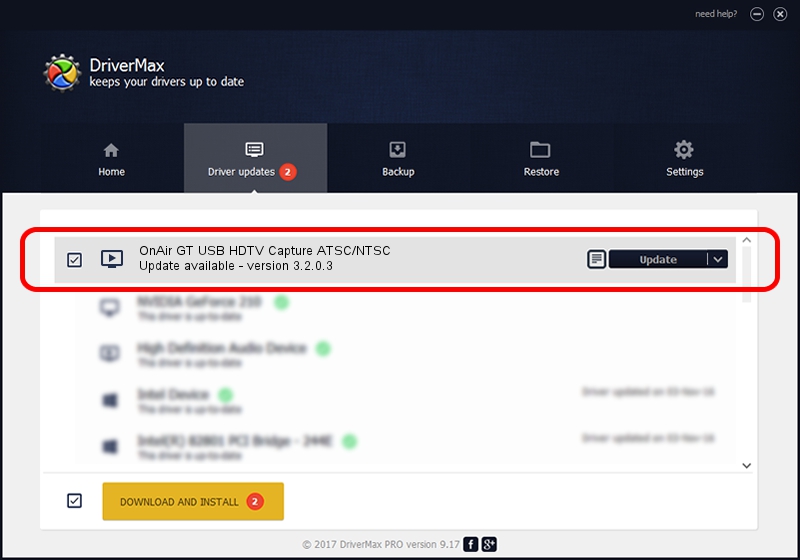Advertising seems to be blocked by your browser.
The ads help us provide this software and web site to you for free.
Please support our project by allowing our site to show ads.
Home /
Manufacturers /
OnAirSolution /
OnAir GT USB HDTV Capture ATSC/NTSC /
USB/VID_11BA&PID_1101 /
3.2.0.3 Apr 24, 2008
Download and install OnAirSolution OnAir GT USB HDTV Capture ATSC/NTSC driver
OnAir GT USB HDTV Capture ATSC/NTSC is a MEDIA device. The Windows version of this driver was developed by OnAirSolution. USB/VID_11BA&PID_1101 is the matching hardware id of this device.
1. Manually install OnAirSolution OnAir GT USB HDTV Capture ATSC/NTSC driver
- You can download from the link below the driver setup file for the OnAirSolution OnAir GT USB HDTV Capture ATSC/NTSC driver. The archive contains version 3.2.0.3 dated 2008-04-24 of the driver.
- Run the driver installer file from a user account with administrative rights. If your User Access Control Service (UAC) is started please accept of the driver and run the setup with administrative rights.
- Follow the driver setup wizard, which will guide you; it should be pretty easy to follow. The driver setup wizard will scan your PC and will install the right driver.
- When the operation finishes shutdown and restart your PC in order to use the updated driver. It is as simple as that to install a Windows driver!
This driver received an average rating of 3.3 stars out of 16770 votes.
2. How to install OnAirSolution OnAir GT USB HDTV Capture ATSC/NTSC driver using DriverMax
The most important advantage of using DriverMax is that it will install the driver for you in just a few seconds and it will keep each driver up to date. How can you install a driver with DriverMax? Let's see!
- Open DriverMax and press on the yellow button that says ~SCAN FOR DRIVER UPDATES NOW~. Wait for DriverMax to analyze each driver on your computer.
- Take a look at the list of available driver updates. Search the list until you locate the OnAirSolution OnAir GT USB HDTV Capture ATSC/NTSC driver. Click the Update button.
- That's all, the driver is now installed!

Jun 20 2016 12:48PM / Written by Andreea Kartman for DriverMax
follow @DeeaKartman