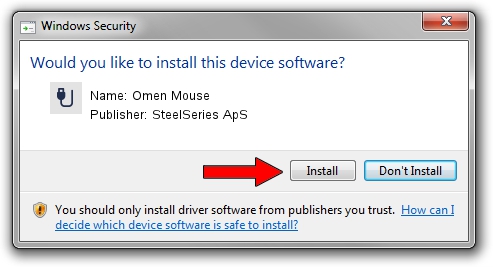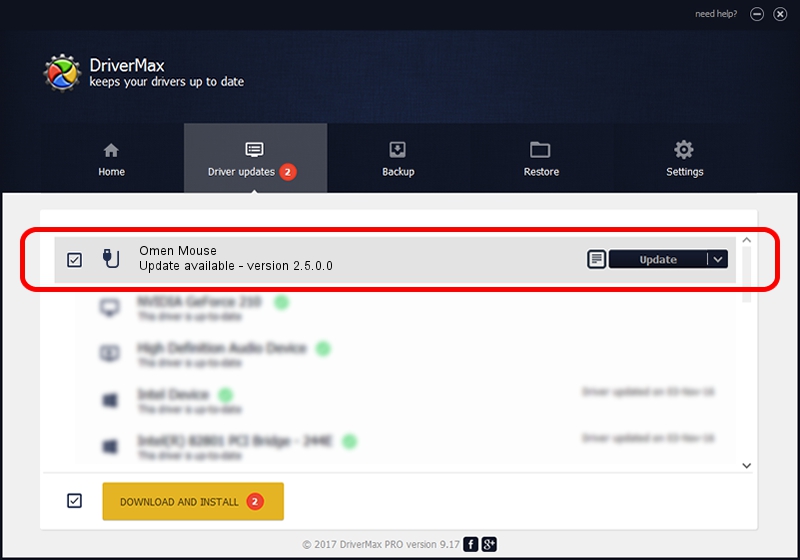Advertising seems to be blocked by your browser.
The ads help us provide this software and web site to you for free.
Please support our project by allowing our site to show ads.
Home /
Manufacturers /
SteelSeries ApS /
Omen Mouse /
USB/VID_1038&PID_1718&MI_01 /
2.5.0.0 Mar 17, 2020
SteelSeries ApS Omen Mouse how to download and install the driver
Omen Mouse is a USB human interface device class hardware device. This driver was developed by SteelSeries ApS. The hardware id of this driver is USB/VID_1038&PID_1718&MI_01.
1. Manually install SteelSeries ApS Omen Mouse driver
- You can download from the link below the driver installer file for the SteelSeries ApS Omen Mouse driver. The archive contains version 2.5.0.0 dated 2020-03-17 of the driver.
- Start the driver installer file from a user account with administrative rights. If your User Access Control (UAC) is running please accept of the driver and run the setup with administrative rights.
- Follow the driver installation wizard, which will guide you; it should be pretty easy to follow. The driver installation wizard will scan your PC and will install the right driver.
- When the operation finishes shutdown and restart your PC in order to use the updated driver. As you can see it was quite smple to install a Windows driver!
Size of this driver: 146839 bytes (143.40 KB)
This driver was installed by many users and received an average rating of 4.4 stars out of 22849 votes.
This driver is fully compatible with the following versions of Windows:
- This driver works on Windows 2000 64 bits
- This driver works on Windows Server 2003 64 bits
- This driver works on Windows XP 64 bits
- This driver works on Windows Vista 64 bits
- This driver works on Windows 7 64 bits
- This driver works on Windows 8 64 bits
- This driver works on Windows 8.1 64 bits
- This driver works on Windows 10 64 bits
- This driver works on Windows 11 64 bits
2. How to use DriverMax to install SteelSeries ApS Omen Mouse driver
The most important advantage of using DriverMax is that it will install the driver for you in just a few seconds and it will keep each driver up to date, not just this one. How can you install a driver using DriverMax? Let's follow a few steps!
- Start DriverMax and push on the yellow button that says ~SCAN FOR DRIVER UPDATES NOW~. Wait for DriverMax to analyze each driver on your PC.
- Take a look at the list of available driver updates. Scroll the list down until you locate the SteelSeries ApS Omen Mouse driver. Click the Update button.
- That's it, you installed your first driver!

Jul 28 2024 2:58PM / Written by Dan Armano for DriverMax
follow @danarm