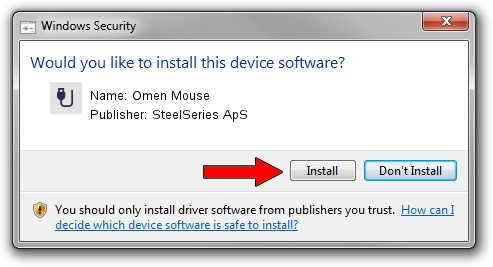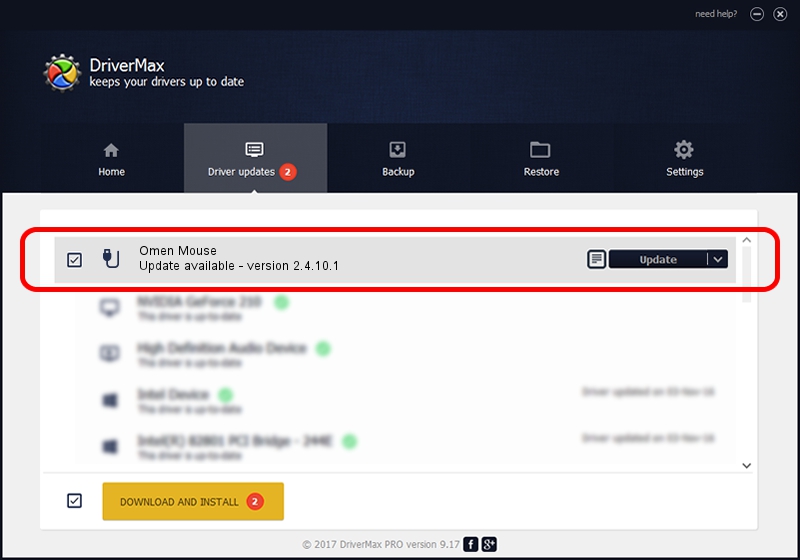Advertising seems to be blocked by your browser.
The ads help us provide this software and web site to you for free.
Please support our project by allowing our site to show ads.
Home /
Manufacturers /
SteelSeries ApS /
Omen Mouse /
USB/VID_1038&PID_1718&MI_01 /
2.4.10.1 Jan 09, 2018
SteelSeries ApS Omen Mouse driver download and installation
Omen Mouse is a USB human interface device class hardware device. This driver was developed by SteelSeries ApS. The hardware id of this driver is USB/VID_1038&PID_1718&MI_01.
1. How to manually install SteelSeries ApS Omen Mouse driver
- Download the setup file for SteelSeries ApS Omen Mouse driver from the link below. This download link is for the driver version 2.4.10.1 released on 2018-01-09.
- Run the driver installation file from a Windows account with the highest privileges (rights). If your UAC (User Access Control) is enabled then you will have to confirm the installation of the driver and run the setup with administrative rights.
- Go through the driver setup wizard, which should be quite easy to follow. The driver setup wizard will analyze your PC for compatible devices and will install the driver.
- Shutdown and restart your PC and enjoy the new driver, as you can see it was quite smple.
Driver file size: 38079 bytes (37.19 KB)
This driver received an average rating of 4.7 stars out of 26463 votes.
This driver is fully compatible with the following versions of Windows:
- This driver works on Windows 2000 64 bits
- This driver works on Windows Server 2003 64 bits
- This driver works on Windows XP 64 bits
- This driver works on Windows Vista 64 bits
- This driver works on Windows 7 64 bits
- This driver works on Windows 8 64 bits
- This driver works on Windows 8.1 64 bits
- This driver works on Windows 10 64 bits
- This driver works on Windows 11 64 bits
2. How to install SteelSeries ApS Omen Mouse driver using DriverMax
The advantage of using DriverMax is that it will setup the driver for you in just a few seconds and it will keep each driver up to date. How can you install a driver using DriverMax? Let's take a look!
- Start DriverMax and click on the yellow button that says ~SCAN FOR DRIVER UPDATES NOW~. Wait for DriverMax to scan and analyze each driver on your computer.
- Take a look at the list of driver updates. Scroll the list down until you find the SteelSeries ApS Omen Mouse driver. Click the Update button.
- That's it, you installed your first driver!

Jun 7 2024 11:13AM / Written by Daniel Statescu for DriverMax
follow @DanielStatescu