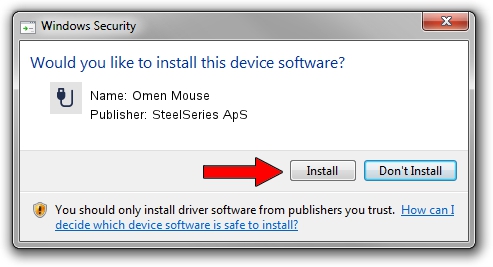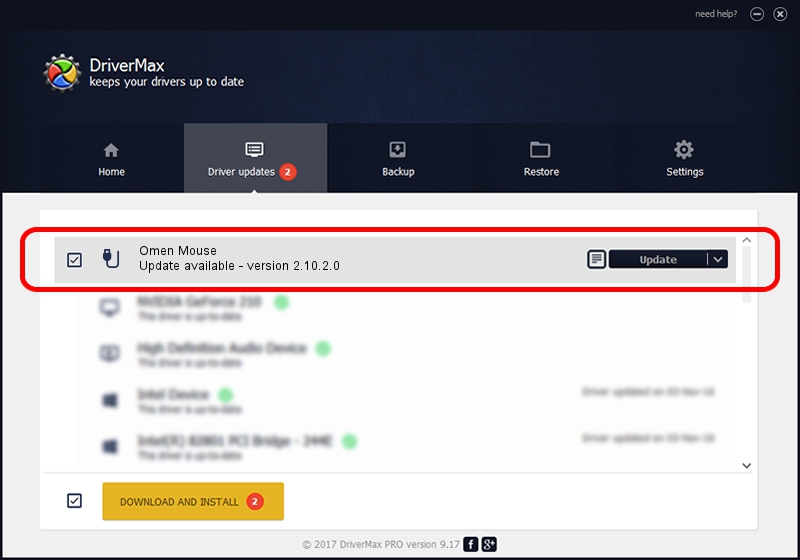Advertising seems to be blocked by your browser.
The ads help us provide this software and web site to you for free.
Please support our project by allowing our site to show ads.
Home /
Manufacturers /
SteelSeries ApS /
Omen Mouse /
USB/VID_1038&PID_1718&MI_01 /
2.10.2.0 Aug 05, 2022
Download and install SteelSeries ApS Omen Mouse driver
Omen Mouse is a USB human interface device class device. The Windows version of this driver was developed by SteelSeries ApS. The hardware id of this driver is USB/VID_1038&PID_1718&MI_01.
1. SteelSeries ApS Omen Mouse driver - how to install it manually
- Download the driver setup file for SteelSeries ApS Omen Mouse driver from the location below. This is the download link for the driver version 2.10.2.0 dated 2022-08-05.
- Run the driver installation file from a Windows account with the highest privileges (rights). If your UAC (User Access Control) is enabled then you will have to confirm the installation of the driver and run the setup with administrative rights.
- Go through the driver installation wizard, which should be pretty straightforward. The driver installation wizard will scan your PC for compatible devices and will install the driver.
- Restart your PC and enjoy the fresh driver, it is as simple as that.
Download size of the driver: 1635644 bytes (1.56 MB)
Driver rating 4.7 stars out of 30689 votes.
This driver was released for the following versions of Windows:
- This driver works on Windows 2000 32 bits
- This driver works on Windows Server 2003 32 bits
- This driver works on Windows XP 32 bits
- This driver works on Windows Vista 32 bits
- This driver works on Windows 7 32 bits
- This driver works on Windows 8 32 bits
- This driver works on Windows 8.1 32 bits
- This driver works on Windows 10 32 bits
- This driver works on Windows 11 32 bits
2. How to install SteelSeries ApS Omen Mouse driver using DriverMax
The most important advantage of using DriverMax is that it will setup the driver for you in the easiest possible way and it will keep each driver up to date, not just this one. How can you install a driver with DriverMax? Let's follow a few steps!
- Start DriverMax and push on the yellow button named ~SCAN FOR DRIVER UPDATES NOW~. Wait for DriverMax to analyze each driver on your PC.
- Take a look at the list of available driver updates. Scroll the list down until you locate the SteelSeries ApS Omen Mouse driver. Click the Update button.
- That's it, you installed your first driver!

Aug 23 2024 1:52AM / Written by Dan Armano for DriverMax
follow @danarm