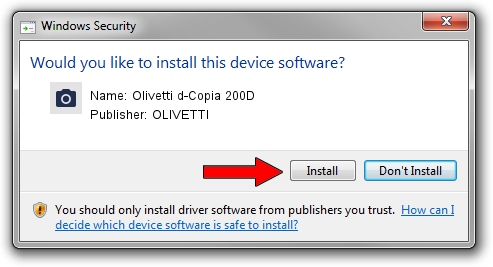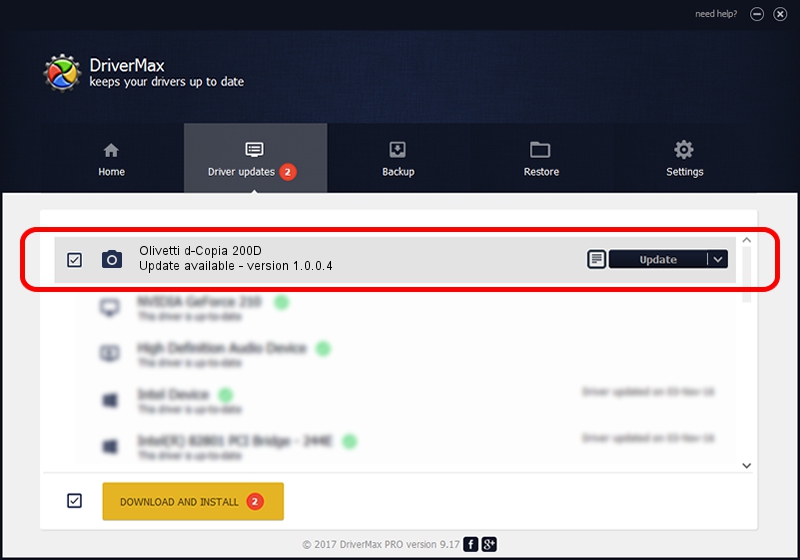Advertising seems to be blocked by your browser.
The ads help us provide this software and web site to you for free.
Please support our project by allowing our site to show ads.
Home /
Manufacturers /
OLIVETTI /
Olivetti d-Copia 200D /
USB/VID_0B3C&PID_A826&MI_00 /
1.0.0.4 Nov 14, 2007
OLIVETTI Olivetti d-Copia 200D driver download and installation
Olivetti d-Copia 200D is a Imaging Devices device. This driver was developed by OLIVETTI. The hardware id of this driver is USB/VID_0B3C&PID_A826&MI_00.
1. How to manually install OLIVETTI Olivetti d-Copia 200D driver
- You can download from the link below the driver installer file for the OLIVETTI Olivetti d-Copia 200D driver. The archive contains version 1.0.0.4 released on 2007-11-14 of the driver.
- Run the driver installer file from a user account with administrative rights. If your User Access Control (UAC) is enabled please accept of the driver and run the setup with administrative rights.
- Follow the driver installation wizard, which will guide you; it should be quite easy to follow. The driver installation wizard will analyze your computer and will install the right driver.
- When the operation finishes restart your computer in order to use the updated driver. As you can see it was quite smple to install a Windows driver!
Size of this driver: 1768624 bytes (1.69 MB)
This driver received an average rating of 4 stars out of 29025 votes.
This driver is compatible with the following versions of Windows:
- This driver works on Windows 2000 32 bits
- This driver works on Windows Server 2003 32 bits
- This driver works on Windows XP 32 bits
- This driver works on Windows Vista 32 bits
- This driver works on Windows 7 32 bits
- This driver works on Windows 8 32 bits
- This driver works on Windows 8.1 32 bits
- This driver works on Windows 10 32 bits
- This driver works on Windows 11 32 bits
2. Using DriverMax to install OLIVETTI Olivetti d-Copia 200D driver
The most important advantage of using DriverMax is that it will install the driver for you in just a few seconds and it will keep each driver up to date, not just this one. How can you install a driver with DriverMax? Let's follow a few steps!
- Open DriverMax and click on the yellow button that says ~SCAN FOR DRIVER UPDATES NOW~. Wait for DriverMax to analyze each driver on your computer.
- Take a look at the list of driver updates. Scroll the list down until you locate the OLIVETTI Olivetti d-Copia 200D driver. Click on Update.
- That's it, you installed your first driver!

Jul 29 2016 7:23PM / Written by Daniel Statescu for DriverMax
follow @DanielStatescu