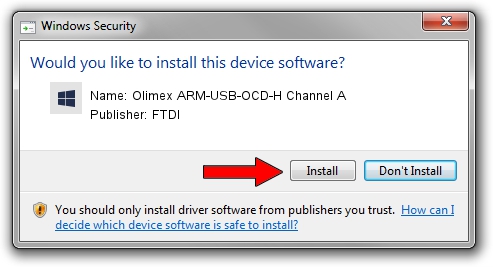Advertising seems to be blocked by your browser.
The ads help us provide this software and web site to you for free.
Please support our project by allowing our site to show ads.
Home /
Manufacturers /
FTDI /
Olimex ARM-USB-OCD-H Channel A /
USB/VID_15ba&PID_002b&MI_00 /
1.2.5.0 Jul 24, 2011
FTDI Olimex ARM-USB-OCD-H Channel A how to download and install the driver
Olimex ARM-USB-OCD-H Channel A is a libusb-win32 devices device. The Windows version of this driver was developed by FTDI. The hardware id of this driver is USB/VID_15ba&PID_002b&MI_00.
1. Install FTDI Olimex ARM-USB-OCD-H Channel A driver manually
- You can download from the link below the driver installer file for the FTDI Olimex ARM-USB-OCD-H Channel A driver. The archive contains version 1.2.5.0 released on 2011-07-24 of the driver.
- Run the driver installer file from a user account with the highest privileges (rights). If your User Access Control (UAC) is started please confirm the installation of the driver and run the setup with administrative rights.
- Follow the driver installation wizard, which will guide you; it should be pretty easy to follow. The driver installation wizard will scan your PC and will install the right driver.
- When the operation finishes restart your computer in order to use the updated driver. As you can see it was quite smple to install a Windows driver!
Driver rating 3.1 stars out of 22768 votes.
2. Installing the FTDI Olimex ARM-USB-OCD-H Channel A driver using DriverMax: the easy way
The advantage of using DriverMax is that it will setup the driver for you in just a few seconds and it will keep each driver up to date. How can you install a driver using DriverMax? Let's see!
- Start DriverMax and press on the yellow button named ~SCAN FOR DRIVER UPDATES NOW~. Wait for DriverMax to scan and analyze each driver on your computer.
- Take a look at the list of detected driver updates. Search the list until you find the FTDI Olimex ARM-USB-OCD-H Channel A driver. Click on Update.
- That's it, you installed your first driver!

Jul 8 2016 1:25PM / Written by Dan Armano for DriverMax
follow @danarm