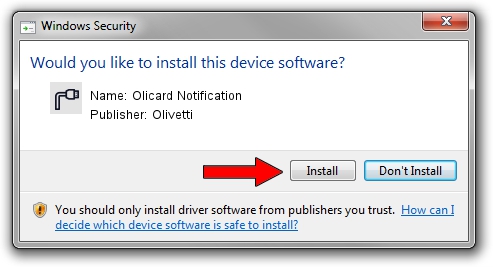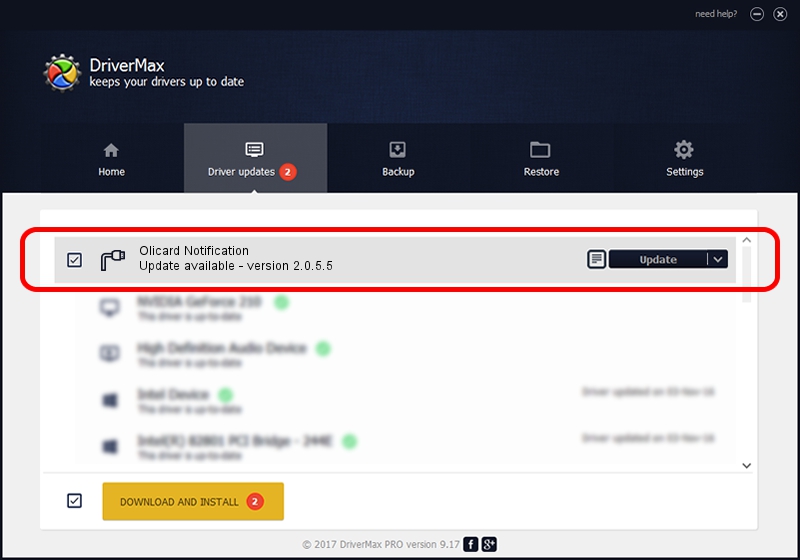Advertising seems to be blocked by your browser.
The ads help us provide this software and web site to you for free.
Please support our project by allowing our site to show ads.
Home /
Manufacturers /
Olivetti /
Olicard Notification /
USB/VID_0B3C&PID_C002&MI_03 /
2.0.5.5 Mar 19, 2009
Olivetti Olicard Notification how to download and install the driver
Olicard Notification is a Ports device. The Windows version of this driver was developed by Olivetti. The hardware id of this driver is USB/VID_0B3C&PID_C002&MI_03; this string has to match your hardware.
1. Olivetti Olicard Notification - install the driver manually
- Download the setup file for Olivetti Olicard Notification driver from the location below. This download link is for the driver version 2.0.5.5 dated 2009-03-19.
- Start the driver setup file from a Windows account with the highest privileges (rights). If your User Access Control (UAC) is enabled then you will have to confirm the installation of the driver and run the setup with administrative rights.
- Go through the driver installation wizard, which should be pretty easy to follow. The driver installation wizard will scan your PC for compatible devices and will install the driver.
- Shutdown and restart your PC and enjoy the fresh driver, as you can see it was quite smple.
The file size of this driver is 68910 bytes (67.29 KB)
This driver was rated with an average of 4.5 stars by 58560 users.
This driver is compatible with the following versions of Windows:
- This driver works on Windows 2000 64 bits
- This driver works on Windows Server 2003 64 bits
- This driver works on Windows XP 64 bits
- This driver works on Windows Vista 64 bits
- This driver works on Windows 7 64 bits
- This driver works on Windows 8 64 bits
- This driver works on Windows 8.1 64 bits
- This driver works on Windows 10 64 bits
- This driver works on Windows 11 64 bits
2. How to use DriverMax to install Olivetti Olicard Notification driver
The advantage of using DriverMax is that it will install the driver for you in the easiest possible way and it will keep each driver up to date, not just this one. How easy can you install a driver using DriverMax? Let's take a look!
- Open DriverMax and click on the yellow button named ~SCAN FOR DRIVER UPDATES NOW~. Wait for DriverMax to analyze each driver on your PC.
- Take a look at the list of driver updates. Scroll the list down until you locate the Olivetti Olicard Notification driver. Click on Update.
- Finished installing the driver!

Jul 20 2016 11:31AM / Written by Daniel Statescu for DriverMax
follow @DanielStatescu