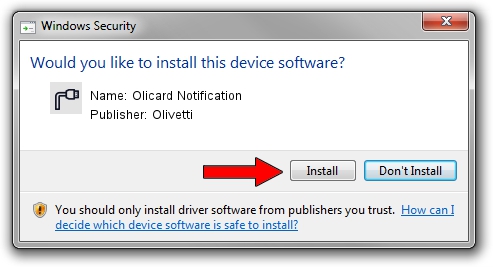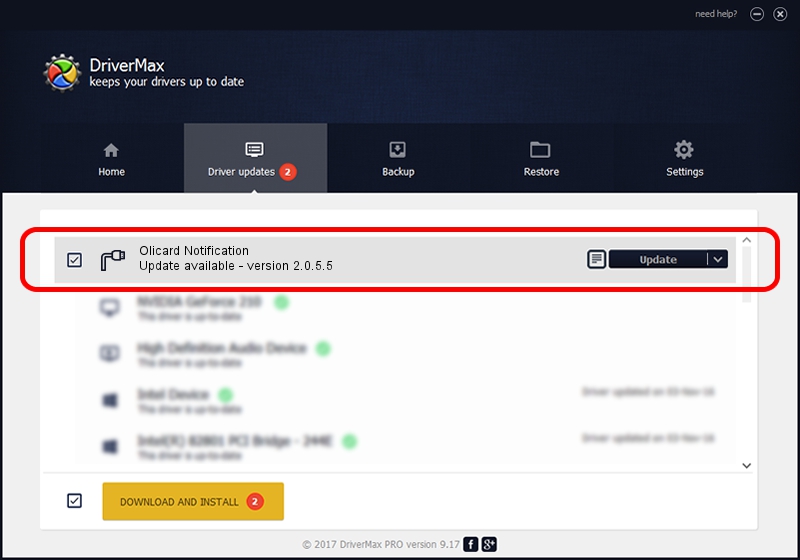Advertising seems to be blocked by your browser.
The ads help us provide this software and web site to you for free.
Please support our project by allowing our site to show ads.
Home /
Manufacturers /
Olivetti /
Olicard Notification /
USB/VID_0B3C&PID_C001&MI_03 /
2.0.5.5 Mar 19, 2009
Olivetti Olicard Notification how to download and install the driver
Olicard Notification is a Ports hardware device. The developer of this driver was Olivetti. USB/VID_0B3C&PID_C001&MI_03 is the matching hardware id of this device.
1. Manually install Olivetti Olicard Notification driver
- Download the driver setup file for Olivetti Olicard Notification driver from the link below. This download link is for the driver version 2.0.5.5 released on 2009-03-19.
- Run the driver installation file from a Windows account with the highest privileges (rights). If your User Access Control Service (UAC) is enabled then you will have to accept of the driver and run the setup with administrative rights.
- Follow the driver installation wizard, which should be pretty straightforward. The driver installation wizard will scan your PC for compatible devices and will install the driver.
- Restart your computer and enjoy the new driver, as you can see it was quite smple.
File size of the driver: 68910 bytes (67.29 KB)
This driver was rated with an average of 4.5 stars by 58473 users.
This driver is compatible with the following versions of Windows:
- This driver works on Windows 2000 64 bits
- This driver works on Windows Server 2003 64 bits
- This driver works on Windows XP 64 bits
- This driver works on Windows Vista 64 bits
- This driver works on Windows 7 64 bits
- This driver works on Windows 8 64 bits
- This driver works on Windows 8.1 64 bits
- This driver works on Windows 10 64 bits
- This driver works on Windows 11 64 bits
2. How to install Olivetti Olicard Notification driver using DriverMax
The most important advantage of using DriverMax is that it will setup the driver for you in the easiest possible way and it will keep each driver up to date. How easy can you install a driver using DriverMax? Let's follow a few steps!
- Start DriverMax and click on the yellow button named ~SCAN FOR DRIVER UPDATES NOW~. Wait for DriverMax to analyze each driver on your PC.
- Take a look at the list of available driver updates. Scroll the list down until you find the Olivetti Olicard Notification driver. Click on Update.
- Finished installing the driver!