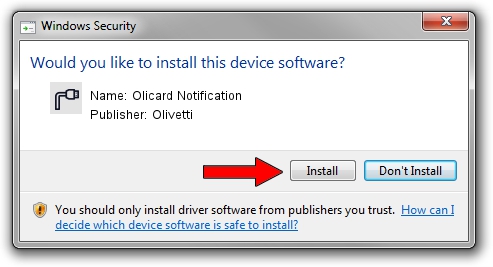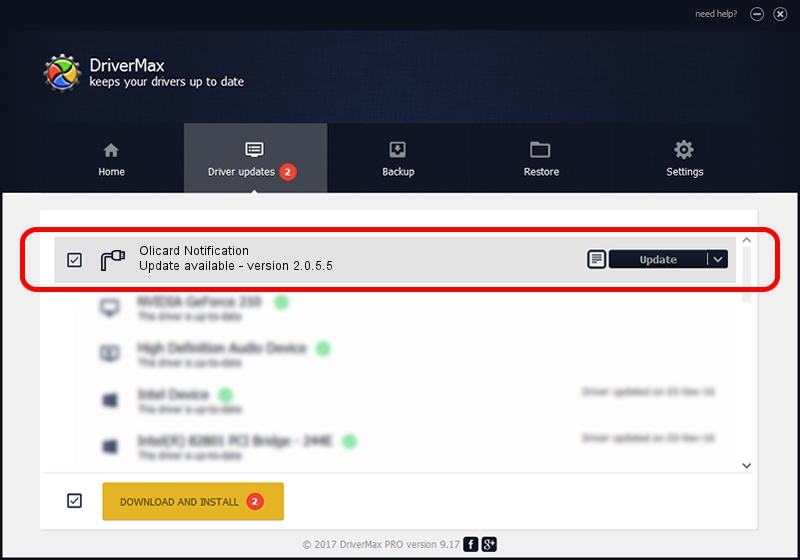Advertising seems to be blocked by your browser.
The ads help us provide this software and web site to you for free.
Please support our project by allowing our site to show ads.
Home /
Manufacturers /
Olivetti /
Olicard Notification /
USB/VID_0B3C&PID_C000&MI_03 /
2.0.5.5 Mar 19, 2009
Olivetti Olicard Notification how to download and install the driver
Olicard Notification is a Ports hardware device. This driver was developed by Olivetti. The hardware id of this driver is USB/VID_0B3C&PID_C000&MI_03; this string has to match your hardware.
1. How to manually install Olivetti Olicard Notification driver
- Download the driver setup file for Olivetti Olicard Notification driver from the location below. This download link is for the driver version 2.0.5.5 dated 2009-03-19.
- Start the driver installation file from a Windows account with administrative rights. If your User Access Control (UAC) is started then you will have to accept of the driver and run the setup with administrative rights.
- Follow the driver installation wizard, which should be pretty easy to follow. The driver installation wizard will scan your PC for compatible devices and will install the driver.
- Shutdown and restart your computer and enjoy the new driver, as you can see it was quite smple.
Driver file size: 68910 bytes (67.29 KB)
This driver was rated with an average of 4.6 stars by 57149 users.
This driver will work for the following versions of Windows:
- This driver works on Windows 2000 64 bits
- This driver works on Windows Server 2003 64 bits
- This driver works on Windows XP 64 bits
- This driver works on Windows Vista 64 bits
- This driver works on Windows 7 64 bits
- This driver works on Windows 8 64 bits
- This driver works on Windows 8.1 64 bits
- This driver works on Windows 10 64 bits
- This driver works on Windows 11 64 bits
2. Installing the Olivetti Olicard Notification driver using DriverMax: the easy way
The most important advantage of using DriverMax is that it will install the driver for you in just a few seconds and it will keep each driver up to date. How can you install a driver using DriverMax? Let's follow a few steps!
- Open DriverMax and click on the yellow button named ~SCAN FOR DRIVER UPDATES NOW~. Wait for DriverMax to analyze each driver on your computer.
- Take a look at the list of detected driver updates. Scroll the list down until you locate the Olivetti Olicard Notification driver. Click on Update.
- Finished installing the driver!

Jul 20 2016 11:32AM / Written by Andreea Kartman for DriverMax
follow @DeeaKartman