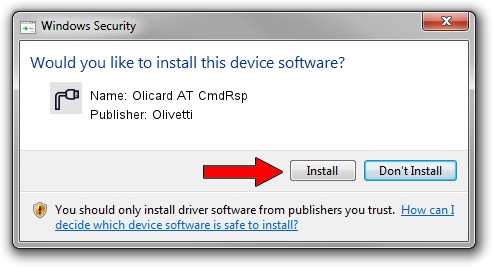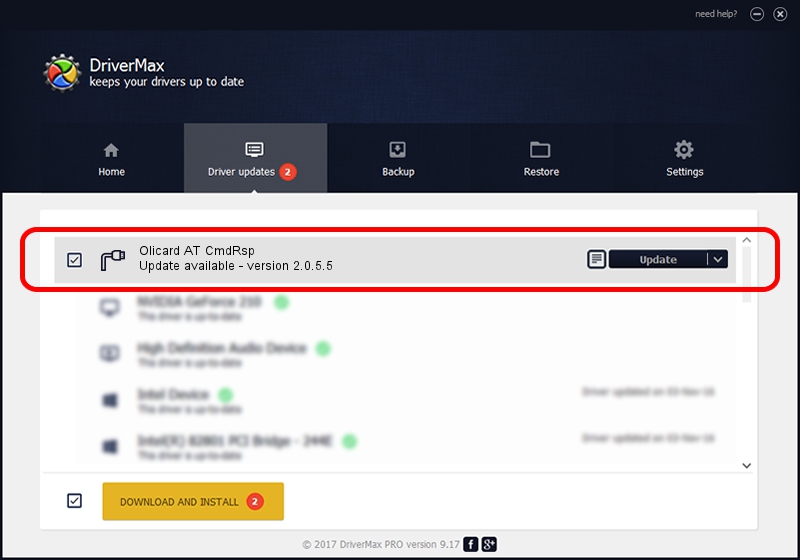Advertising seems to be blocked by your browser.
The ads help us provide this software and web site to you for free.
Please support our project by allowing our site to show ads.
Home /
Manufacturers /
Olivetti /
Olicard AT CmdRsp /
USB/VID_0B3C&PID_C002&MI_02 /
2.0.5.5 Mar 19, 2009
Driver for Olivetti Olicard AT CmdRsp - downloading and installing it
Olicard AT CmdRsp is a Ports hardware device. This driver was developed by Olivetti. The hardware id of this driver is USB/VID_0B3C&PID_C002&MI_02; this string has to match your hardware.
1. Olivetti Olicard AT CmdRsp - install the driver manually
- Download the setup file for Olivetti Olicard AT CmdRsp driver from the link below. This is the download link for the driver version 2.0.5.5 released on 2009-03-19.
- Run the driver installation file from a Windows account with the highest privileges (rights). If your User Access Control Service (UAC) is running then you will have to confirm the installation of the driver and run the setup with administrative rights.
- Go through the driver installation wizard, which should be pretty easy to follow. The driver installation wizard will analyze your PC for compatible devices and will install the driver.
- Restart your computer and enjoy the updated driver, it is as simple as that.
Size of this driver: 68910 bytes (67.29 KB)
This driver was rated with an average of 5 stars by 57071 users.
This driver is fully compatible with the following versions of Windows:
- This driver works on Windows 2000 64 bits
- This driver works on Windows Server 2003 64 bits
- This driver works on Windows XP 64 bits
- This driver works on Windows Vista 64 bits
- This driver works on Windows 7 64 bits
- This driver works on Windows 8 64 bits
- This driver works on Windows 8.1 64 bits
- This driver works on Windows 10 64 bits
- This driver works on Windows 11 64 bits
2. The easy way: using DriverMax to install Olivetti Olicard AT CmdRsp driver
The most important advantage of using DriverMax is that it will setup the driver for you in the easiest possible way and it will keep each driver up to date, not just this one. How easy can you install a driver using DriverMax? Let's take a look!
- Start DriverMax and press on the yellow button that says ~SCAN FOR DRIVER UPDATES NOW~. Wait for DriverMax to analyze each driver on your computer.
- Take a look at the list of detected driver updates. Scroll the list down until you find the Olivetti Olicard AT CmdRsp driver. Click the Update button.
- That's all, the driver is now installed!

Jul 20 2016 11:32AM / Written by Andreea Kartman for DriverMax
follow @DeeaKartman