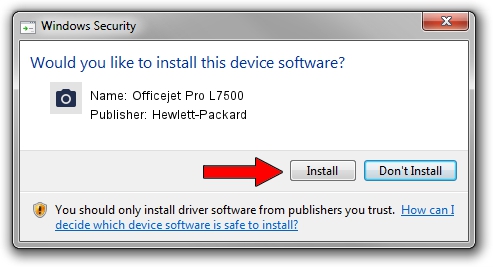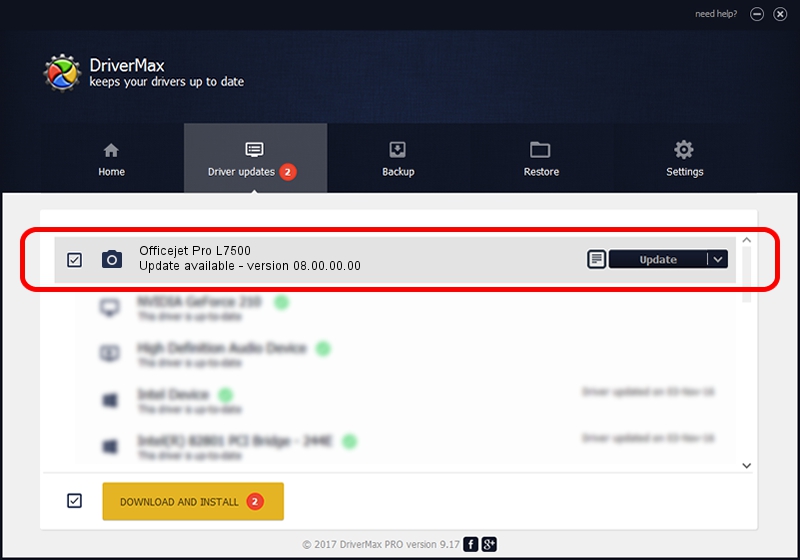Advertising seems to be blocked by your browser.
The ads help us provide this software and web site to you for free.
Please support our project by allowing our site to show ads.
Home /
Manufacturers /
Hewlett-Packard /
Officejet Pro L7500 /
Vid_03f0&Pid_2112&IP_SCAN /
08.00.00.00 Apr 01, 2012
Hewlett-Packard Officejet Pro L7500 how to download and install the driver
Officejet Pro L7500 is a Imaging Devices hardware device. The developer of this driver was Hewlett-Packard. The hardware id of this driver is Vid_03f0&Pid_2112&IP_SCAN; this string has to match your hardware.
1. Install Hewlett-Packard Officejet Pro L7500 driver manually
- You can download from the link below the driver installer file for the Hewlett-Packard Officejet Pro L7500 driver. The archive contains version 08.00.00.00 dated 2012-04-01 of the driver.
- Start the driver installer file from a user account with administrative rights. If your User Access Control Service (UAC) is started please accept of the driver and run the setup with administrative rights.
- Go through the driver setup wizard, which will guide you; it should be quite easy to follow. The driver setup wizard will analyze your PC and will install the right driver.
- When the operation finishes restart your computer in order to use the updated driver. As you can see it was quite smple to install a Windows driver!
Driver file size: 1641545 bytes (1.57 MB)
This driver received an average rating of 4 stars out of 31164 votes.
This driver is fully compatible with the following versions of Windows:
- This driver works on Windows 2000 64 bits
- This driver works on Windows Server 2003 64 bits
- This driver works on Windows XP 64 bits
- This driver works on Windows Vista 64 bits
- This driver works on Windows 7 64 bits
- This driver works on Windows 8 64 bits
- This driver works on Windows 8.1 64 bits
- This driver works on Windows 10 64 bits
- This driver works on Windows 11 64 bits
2. Installing the Hewlett-Packard Officejet Pro L7500 driver using DriverMax: the easy way
The advantage of using DriverMax is that it will install the driver for you in just a few seconds and it will keep each driver up to date, not just this one. How can you install a driver using DriverMax? Let's follow a few steps!
- Start DriverMax and push on the yellow button that says ~SCAN FOR DRIVER UPDATES NOW~. Wait for DriverMax to scan and analyze each driver on your PC.
- Take a look at the list of detected driver updates. Search the list until you locate the Hewlett-Packard Officejet Pro L7500 driver. Click on Update.
- That's it, you installed your first driver!

Aug 15 2016 3:16AM / Written by Andreea Kartman for DriverMax
follow @DeeaKartman