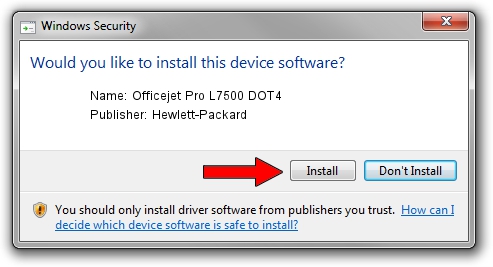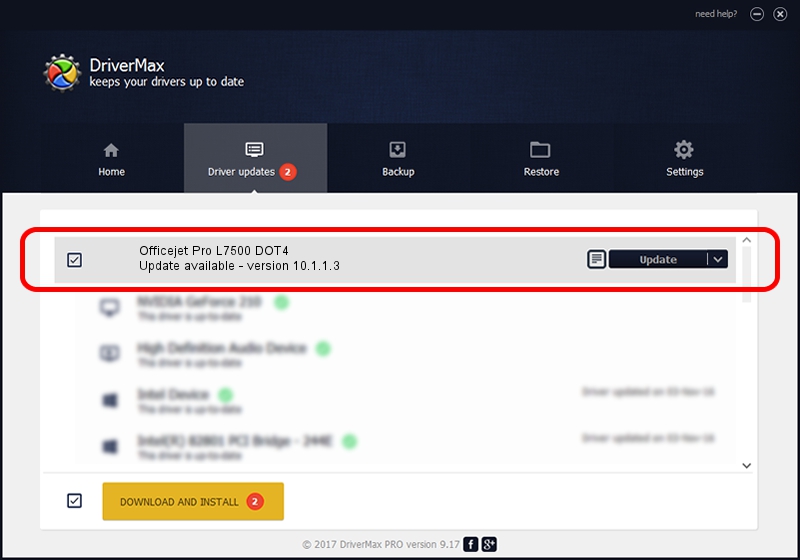Advertising seems to be blocked by your browser.
The ads help us provide this software and web site to you for free.
Please support our project by allowing our site to show ads.
Home /
Manufacturers /
Hewlett-Packard /
Officejet Pro L7500 DOT4 /
dot4usb/Vid_03f0&Pid_2112&Mi_02&dot4 /
10.1.1.3 Jun 22, 2009
Hewlett-Packard Officejet Pro L7500 DOT4 how to download and install the driver
Officejet Pro L7500 DOT4 is a Dot4 device. This driver was developed by Hewlett-Packard. The hardware id of this driver is dot4usb/Vid_03f0&Pid_2112&Mi_02&dot4.
1. Hewlett-Packard Officejet Pro L7500 DOT4 - install the driver manually
- Download the driver setup file for Hewlett-Packard Officejet Pro L7500 DOT4 driver from the location below. This is the download link for the driver version 10.1.1.3 dated 2009-06-22.
- Start the driver setup file from a Windows account with administrative rights. If your User Access Control (UAC) is running then you will have to confirm the installation of the driver and run the setup with administrative rights.
- Follow the driver installation wizard, which should be quite easy to follow. The driver installation wizard will scan your PC for compatible devices and will install the driver.
- Shutdown and restart your PC and enjoy the updated driver, it is as simple as that.
Driver rating 3.1 stars out of 51497 votes.
2. Installing the Hewlett-Packard Officejet Pro L7500 DOT4 driver using DriverMax: the easy way
The advantage of using DriverMax is that it will setup the driver for you in just a few seconds and it will keep each driver up to date. How easy can you install a driver with DriverMax? Let's follow a few steps!
- Start DriverMax and push on the yellow button named ~SCAN FOR DRIVER UPDATES NOW~. Wait for DriverMax to analyze each driver on your PC.
- Take a look at the list of detected driver updates. Scroll the list down until you find the Hewlett-Packard Officejet Pro L7500 DOT4 driver. Click on Update.
- That's all, the driver is now installed!

Jul 18 2016 11:18AM / Written by Andreea Kartman for DriverMax
follow @DeeaKartman