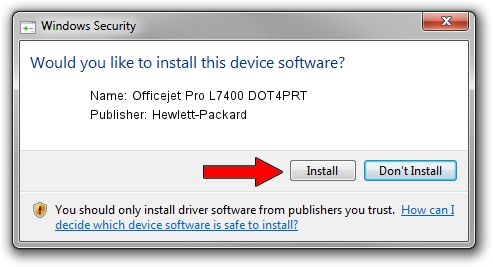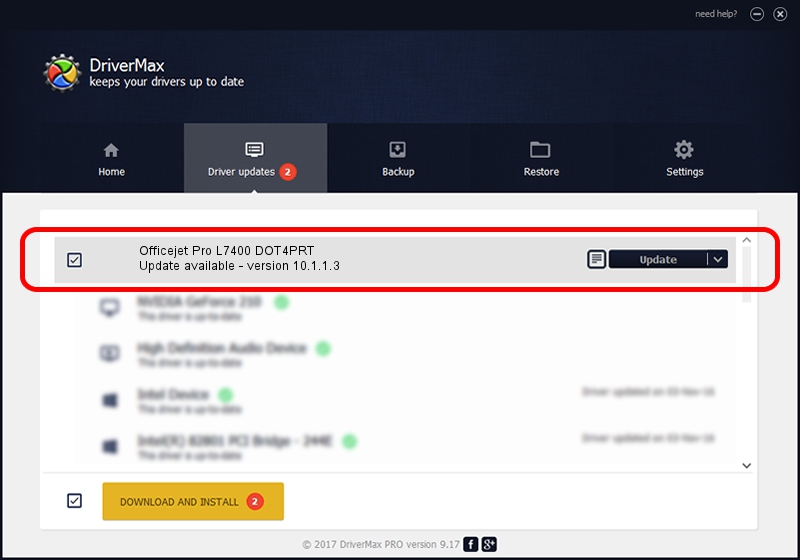Advertising seems to be blocked by your browser.
The ads help us provide this software and web site to you for free.
Please support our project by allowing our site to show ads.
Home /
Manufacturers /
Hewlett-Packard /
Officejet Pro L7400 DOT4PRT /
dot4/vid_03f0&pid_3412&MI_02&dot4&print_hpz /
10.1.1.3 Jun 22, 2009
Hewlett-Packard Officejet Pro L7400 DOT4PRT - two ways of downloading and installing the driver
Officejet Pro L7400 DOT4PRT is a Dot4Print device. The Windows version of this driver was developed by Hewlett-Packard. The hardware id of this driver is dot4/vid_03f0&pid_3412&MI_02&dot4&print_hpz.
1. Manually install Hewlett-Packard Officejet Pro L7400 DOT4PRT driver
- Download the driver setup file for Hewlett-Packard Officejet Pro L7400 DOT4PRT driver from the location below. This is the download link for the driver version 10.1.1.3 dated 2009-06-22.
- Run the driver installation file from a Windows account with administrative rights. If your User Access Control Service (UAC) is started then you will have to confirm the installation of the driver and run the setup with administrative rights.
- Go through the driver setup wizard, which should be pretty straightforward. The driver setup wizard will scan your PC for compatible devices and will install the driver.
- Restart your computer and enjoy the new driver, it is as simple as that.
This driver was rated with an average of 3.8 stars by 3776 users.
2. The easy way: using DriverMax to install Hewlett-Packard Officejet Pro L7400 DOT4PRT driver
The advantage of using DriverMax is that it will install the driver for you in the easiest possible way and it will keep each driver up to date, not just this one. How can you install a driver using DriverMax? Let's follow a few steps!
- Open DriverMax and click on the yellow button that says ~SCAN FOR DRIVER UPDATES NOW~. Wait for DriverMax to scan and analyze each driver on your PC.
- Take a look at the list of detected driver updates. Scroll the list down until you locate the Hewlett-Packard Officejet Pro L7400 DOT4PRT driver. Click the Update button.
- Enjoy using the updated driver! :)

Jul 3 2016 1:03PM / Written by Andreea Kartman for DriverMax
follow @DeeaKartman