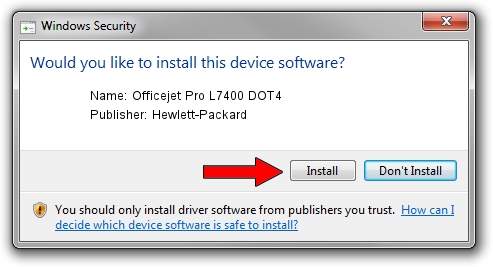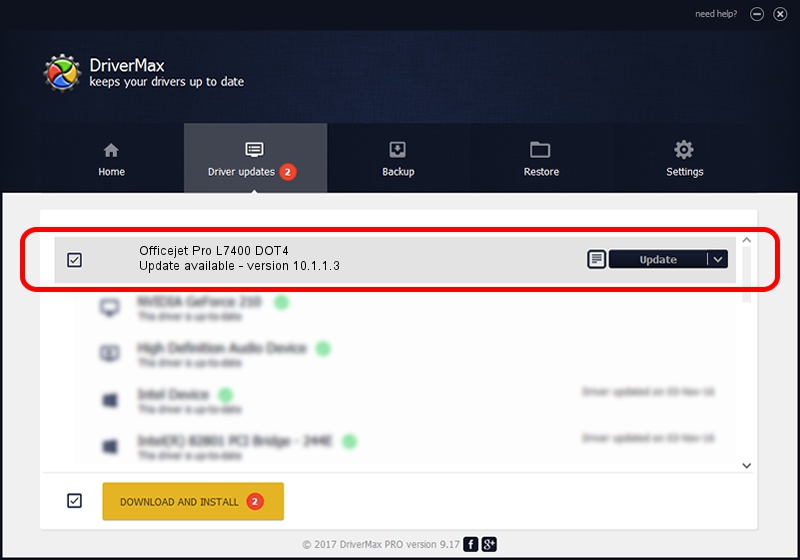Advertising seems to be blocked by your browser.
The ads help us provide this software and web site to you for free.
Please support our project by allowing our site to show ads.
Home /
Manufacturers /
Hewlett-Packard /
Officejet Pro L7400 DOT4 /
dot4usb/vid_03f0&pid_3412&rev_0100&MI_02&dot4 /
10.1.1.3 Jun 22, 2009
Hewlett-Packard Officejet Pro L7400 DOT4 driver download and installation
Officejet Pro L7400 DOT4 is a Dot4 hardware device. The Windows version of this driver was developed by Hewlett-Packard. dot4usb/vid_03f0&pid_3412&rev_0100&MI_02&dot4 is the matching hardware id of this device.
1. Hewlett-Packard Officejet Pro L7400 DOT4 - install the driver manually
- Download the setup file for Hewlett-Packard Officejet Pro L7400 DOT4 driver from the location below. This is the download link for the driver version 10.1.1.3 released on 2009-06-22.
- Run the driver setup file from a Windows account with administrative rights. If your UAC (User Access Control) is enabled then you will have to accept of the driver and run the setup with administrative rights.
- Go through the driver installation wizard, which should be quite easy to follow. The driver installation wizard will scan your PC for compatible devices and will install the driver.
- Shutdown and restart your PC and enjoy the new driver, as you can see it was quite smple.
This driver received an average rating of 3.9 stars out of 20529 votes.
2. Using DriverMax to install Hewlett-Packard Officejet Pro L7400 DOT4 driver
The most important advantage of using DriverMax is that it will setup the driver for you in just a few seconds and it will keep each driver up to date, not just this one. How easy can you install a driver with DriverMax? Let's follow a few steps!
- Start DriverMax and press on the yellow button that says ~SCAN FOR DRIVER UPDATES NOW~. Wait for DriverMax to analyze each driver on your computer.
- Take a look at the list of detected driver updates. Scroll the list down until you locate the Hewlett-Packard Officejet Pro L7400 DOT4 driver. Click the Update button.
- Finished installing the driver!

Jul 14 2016 10:45AM / Written by Dan Armano for DriverMax
follow @danarm